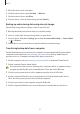User's Manual
Table Of Contents
- Basics
- Read me first
- Device overheating situations and solutions
- Device layout and functions
- Charging the battery
- SIM or USIM card (nano-SIM card)
- Memory card (microSD card)
- Turning the device on and off
- Initial setup
- Samsung account
- Transferring data from your previous device (Smart Switch)
- Understanding the screen
- Notification panel
- Entering text
- Apps and features
- Settings
- Appendix
Basics
30
Screen capture
Capture a screenshot while using the device. Press the Side key and the Volume Down key
simultaneously. You can view the captured screenshots in
Gallery
.
It is not possible to capture a screenshot while using some apps and features.
Notification panel
When you receive new notifications, indicator icons appear on the status bar. To see more
information about the icons, open the notification panel and view the details.
To open the notification panel, drag the status bar downwards. To close the notification panel,
swipe upwards on the screen.
You can use the following functions on the notification panel.
View the notification details and
perform various actions.
Clear all notifications.
Launch Settings.
Power options
Access the notification settings.
Quick setting buttons