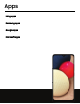User Manual
Table Of Contents
- Samsung Galaxy A02s User manual
- Contents
- Getting started
- Camera and Gallery
- Apps
- Settings
- Access Settings
- Connections
- Sounds and vibration
- Notifications
- Display
- Lock screen and security
- Screen lock types
- Google Play Protect
- Security update
- Find My Mobile
- Find My Device
- Controls and alerts
- Install unknown apps
- Encrypt or decrypt SD card
- Password for factory data reset
- Set up SIM card lock
- View passwords
- Device administration
- Credential storage
- Advanced security settings
- Permission manager
- Samsung Privacy
- Google Privacy
- Location
- Accounts
- Device maintenance
- Accessibility
- Other settings
- Learn more
- Legal information
Record videos
Record smooth lifelike videos using your device.
1.
From Camera, swipe right or left to change the shooting mode to Video.
2.
Tap Record to begin recording a video.
•
To take a picture while recording, tap Capture.
•
To temporarily stop recording, tap Pause. To continue recording,
tap Resume.
3.
Tap Stop when you are finished recording.
Camera settings
Use the icons on the main camera screen and the settings menu to configure your
camera’s settings.
◌
From Camera, tap Settings for the following options:
Pictures
•
Swipe Shutter button to: Choose to either take a burst shot or create a GIF
when you swipe the shutter to the nearest edge.
Selfies
•
Save selfies as previewed: Save selfies as they appear in the preview without
flipping them.
General
•
Auto HDR: Capture more detail in the bright and dark areas of your shots.
•
Grid lines: Display viewfinder grid lines to help compose a picture or video.
•
Location tags: Attach a GPS location tag to your pictures and videos.
•
Shooting methods:
–
Press Volume keys to: Use the Volume keys to take pictures, record video,
zoom, or control system volume.
–
Floating shutter button: Add an extra shutter button that you can move
anywhere on the screen.
41
Camera and Gallery