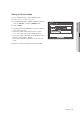Installation Guide
English _51
! MAIN MENU
Setting the Screen Mode
You can configure the Live screen and Split Screens.
Using the mouse may help make setup easier.
1. Use the up/down buttons (
▲▼
) in <Device> window to
move to <Monitor>, and press [ENTER] button.
2. Select <Mode>.
3. Use direction buttons (
▲▼_ +
) to move to a desired
item, and set the value.
• Live Screen : Select split modes for the Live screen.
16-, 9-, and 4-split screens are included by default.
• Play Screen : Select split modes for the playback screen.
Only the 13-split screen is optional.
Black shows the playback while white shows the Live
screen.
4. When the screen mode setup is done, press <OK>.
Monitor
Monitor
Mode
OK Cancel
Live Play
Live Screen
Play Screen