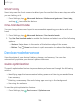User Manual
13
8
+
.....
......
.....
.....
......
.....
.....
......
.....
.....
......
.....
+
Settings
Language and input
Configure your device’s language and input settings.
Change the device language
You can add languages to your list and organize them according to preference. If an
app does not support your default language, then it will move to the next supported
language in your list.
1.
From Settings, tap
General management > Language and input > Language.
2.
Tap
Add language, and select a language from the list.
3. Tap Set as default to change the device language.
• To switch to another language on the list, tap the desired language, and then
tap Apply.
Google Voice typing
Speak rather than type your text entries using Google Voice
™
typing.
1.
From Settings, tap
General management > Language and input.
2. Tap On-screen keyboard > Google Voice typing to customize settings.
Manage on-screen keyboards
Enable or disable on-screen keyboards.
1.
From Settings, tap
General management > Language and input.
2.
Tap On-screen keyboard >
Manage keyboards.
3. Tap each keyboard to enable or disable.
Show keyboard button
Show a button on the Navigation bar to quickly switch between keyboards.
1.
From Settings, tap
General management > Language and input > On-screen
keyboard.
2. Tap Show keyboard button to enable this feature.