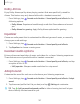User Manual
1
28
0
•
0
Settings
Separate app sound
You can play media sound on a speaker or headphones separate from the rest of the
sounds on your device. Connect to a Bluetooth device to make this option available in
the Audio device menu.
1.
From Settings, tap
Sounds and vibration > Separate app sound.
2. Tap
Turn on now to enable Separate app sound, and then set the following
options:
• App: Choose an app to play its sound on a separate audio device.
• Audio device: Choose the audio device that you want the app’s sound to be
played on.
Notifications
You can prioritize and streamline app alerts by changing which apps send
notifications and how notifications alert you.
Manage notifications
You can configure notifications from apps and services.
◌
From Settings, tap Notifications.
•
Suggest actions and replies: Get applicable suggestions for actions to
notifications and replies to messages.
•
Show snooze option: Get an option to snooze a notification for a later time.
•
App icon badges: Identify which apps have active notifications with badges
that appear on their icons. Tap to choose whether or not badges indicate the
number of unread notifications.
•
Status bar: Modify how many notifications appear on the Status bar.
•
Do not disturb: Block sounds and notifications while this mode is turned on.
Specify exceptions for people, apps, and alarms.
•
To block notifications from an app, tap
next to the app. Tap See all to
open the complete list of apps.