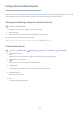User Manual
Table Of Contents
- English
- Quick Guides
- Connections
- Remote Control and Peripherals
- About the Samsung Smart Remote (QLED TV and The Serif)
- About the Samsung Smart Remote (UHD TV and Q50R model)
- About the Samsung Smart Remote (The Frame)
- Connecting to the Samsung Smart Remote
- Controlling External Devices with a Samsung Remote Control - Using the Universal Remote
- Using Anynet+ (HDMI-CEC)
- Controlling the TV with a Keyboard, Mouse, or Gamepad
- Entering Text using the On-Screen Virtual Keyboard
- Smart Features
- TV Viewing
- Using the Guide
- Recording Programs
- Using the instant and schedule recording options from the Guide screen
- Using the instant and schedule recording options while watching a program
- Scheduling a video recording after entering the date and time
- Managing the schedule recording list
- Viewing recorded programs
- Setting up a schedule recording start
- Setting Up a Schedule Viewing
- Using Timeshift
- Buttons and functions available while recording a program or Timeshift
- Using the Channel List
- Editing channels
- Using a Personal Favorites List
- TV-Viewing Support Functions
- Picture and Sound
- System and Support
- Using the Time Functions and the Timers
- Using the Auto Protection Time and Energy Saving Functions
- Updating the TV’s Software
- Protecting the TV from Hacking and Malicious Code
- Audio and Video Functions for the Visually or Hearing Impaired
- Running the accessibility functions
- Running Accessibility Shortcuts
- Enabling voice guides for the visually impaired
- Changing the volume, speed, and pitch of the Voice Guide
- Enabling audio for the video description function
- White text on black background (high contrast)
- Setting the screen to black and white
- Inverting the screen color
- Enlarging the font (for the visually impaired)
- Learning about the remote control (for the visually impaired)
- Learning about the TV menu
- Showing captions
- Selecting the caption language
- Setting the digital caption related options
- Listening to the TV through Bluetooth devices (for the hearing impaired)
- Enlarging the sign language screen for the hearing impaired
- Configuring the repeat settings for remote control buttons
- Using Other Functions
- Troubleshooting
- Precautions and Notes
- Before Using the Recording and Timeshift Functions
- Read Before Using APPS
- Read Before Using the Internet Function
- Read Before Playing Photo, Video, or Music Files
- Limitations to the use of photo, video, and music files Try Now
- Supported subtitles
- Supported image formats and resolutions
- Supported music formats and codecs
- Supported video codecs (RU8 series or higher, QLED TV, The Serif, The Frame)
- Supported video codecs (Q50R model, RU7 series or lower)
- Supported video codecs (Q900RB model)
- Read After Installing the TV
- Supported Resolutions for UHD Input Signals
- Resolutions for Input Signals supported by Q900RB model
- Supported Resolutions for FreeSync
- Read Before Connecting a Computer (Supported Resolutions)
- Supported Resolutions for Video Signals
- Read Before Using Bluetooth Devices
- Blocking programs based on their TV Rating
- Licenses
- Accessibility Guidance
- 95 -
Picture and Sound
You can change the settings for the picture and the sound according to your preference.
Using the Intelligent Mode
Let the TV analyze the surrounding and the content you are watching so that it can provide an upgraded viewing
experience.
Settings General Intelligent Mode Settings
In Intelligent Mode, the TV recognizes and analyzes the surroundings, the content, and your usage patterns to
provide the best viewing experience. You can turn the options below on or off. Create your preferred viewing
environment.
" Because this function is specific to QLED TV (except for Q50R model), The Frame and The Serif, it may not be supported
depending on the model.
● Intelligent Mode
Turn Intelligent Mode on or off.
● Adaptive Brightness
Automatically adjusts the backlight brightness of the screen by detecting the ambient light level using
ambient light sensors.
" This function may not be supported by some modes or apps. (For example, Ambient Mode, and Game Mode)
● Adaptive Sound
Provides optimized sound quality by analyzing the viewing environment and the acoustic components of the
content.
– Check TV Space
Optimizes the sound by analyzing the space where the TV is installed. When the surroundings are quiet,
point the Samsung Smart Remote at the front of the TV, and then start this function. This function is only
available when the TV is paired with the Samsung Smart Remote.
" This function is only available when the sound output of the TV is set to TV Speaker.
" This function may not be supported by some modes or apps. (For example, Ambient Mode, Game Mode, and apps that
control the TV sound)