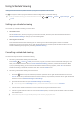User Manual
Table Of Contents
- English
- Quick Guides
- Connections
- Remote Control and Peripherals
- About the Samsung Smart Remote (QLED TV and The Serif)
- About the Samsung Smart Remote (UHD TV and Q50R model)
- About the Samsung Smart Remote (The Frame)
- Connecting to the Samsung Smart Remote
- Controlling External Devices with a Samsung Remote Control - Using the Universal Remote
- Using Anynet+ (HDMI-CEC)
- Controlling the TV with a Keyboard, Mouse, or Gamepad
- Entering Text using the On-Screen Virtual Keyboard
- Smart Features
- TV Viewing
- Using the Guide
- Recording Programs
- Using the instant and schedule recording options from the Guide screen
- Using the instant and schedule recording options while watching a program
- Scheduling a video recording after entering the date and time
- Managing the schedule recording list
- Viewing recorded programs
- Setting up a schedule recording start
- Setting Up a Schedule Viewing
- Using Timeshift
- Buttons and functions available while recording a program or Timeshift
- Using the Channel List
- Editing channels
- Using a Personal Favorites List
- TV-Viewing Support Functions
- Picture and Sound
- System and Support
- Using the Time Functions and the Timers
- Using the Auto Protection Time and Energy Saving Functions
- Updating the TV’s Software
- Protecting the TV from Hacking and Malicious Code
- Audio and Video Functions for the Visually or Hearing Impaired
- Running the accessibility functions
- Running Accessibility Shortcuts
- Enabling voice guides for the visually impaired
- Changing the volume, speed, and pitch of the Voice Guide
- Enabling audio for the video description function
- White text on black background (high contrast)
- Setting the screen to black and white
- Inverting the screen color
- Enlarging the font (for the visually impaired)
- Learning about the remote control (for the visually impaired)
- Learning about the TV menu
- Showing captions
- Selecting the caption language
- Setting the digital caption related options
- Listening to the TV through Bluetooth devices (for the hearing impaired)
- Enlarging the sign language screen for the hearing impaired
- Configuring the repeat settings for remote control buttons
- Using Other Functions
- Troubleshooting
- Precautions and Notes
- Before Using the Recording and Timeshift Functions
- Read Before Using APPS
- Read Before Using the Internet Function
- Read Before Playing Photo, Video, or Music Files
- Limitations to the use of photo, video, and music files Try Now
- Supported subtitles
- Supported image formats and resolutions
- Supported music formats and codecs
- Supported video codecs (RU8 series or higher, QLED TV, The Serif, The Frame)
- Supported video codecs (Q50R model, RU7 series or lower)
- Supported video codecs (Q900RB model)
- Read After Installing the TV
- Supported Resolutions for UHD Input Signals
- Resolutions for Input Signals supported by Q900RB model
- Supported Resolutions for FreeSync
- Read Before Connecting a Computer (Supported Resolutions)
- Supported Resolutions for Video Signals
- Read Before Using Bluetooth Devices
- Blocking programs based on their TV Rating
- Licenses
- Accessibility Guidance
- 169 -
Using the Channel List
See how to list the channels available on your TV.
Live TV Channel List
Using Channel List, you can change the channel or check programs on other digital channels while watching TV.
Press the button. The Smart Hub home screen appears. Use the left or right directional buttons to move to Live
TV, press the up directional button to move to the top row, press the right directional button to move to Channel
List, and then press the Select button. This shows a list of the channels and the program currently on. The focus will
be on the channel you are currently watching, showing channel name, channel number, and program title.
Use the up and down directional buttons to move within the channel list (or use the CH button to go up and down a
page at a time). You can also use the or button to enter a channel number and go to that channel directly.
Press the right directional button in the Channel List to move to the Category List. Use the up and down directional
buttons to move within this list. Press the Select button to choose a category you want from the Category List. The
Category List contains All Channels, Favorites, Samsung TV Plus and Air or Cable. Use the up and down directional
buttons to move to a channel you want to view, and then press the Select button.
● All Channels
Displays the channels that have been automatically searched.
" These are the channels your TV will receive either over the air if your TV is set to Air or over cable if your TV is set to
Cable. See Air or Cable below.
● Favorites
Displays Favorites 1 to Favorites 5. Use the up and down directional buttons to move between the lists of
favorites. Highlight the one you want, and then press the Select button. The channel list will now show only
the channels in this list.
● Air or Cable
To select Air or Cable, move the focus to Air or Cable, and then press the Select button. Air is suitable for
homes equipped with separate, over-the-air antennas. Cable is suitable for homes that subscribe to a local
cable-service, but do not have a cable box. You do not need to use this function if your TV is connected to a
cable box or satellite box.
" This function may not be supported depending on the incoming broadcast signal.
● Samsung TV Plus
While the TV is connected to the Internet, you can watch popular programs or highlights for each theme
through a virtual channel at any time. As with regular channels, the TV provides the daily program schedules
for Samsung TV Plus.
" This function may not be supported depending on the model or geographical area.