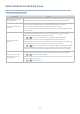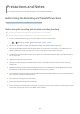User Manual
Table Of Contents
- English
- Quick Guides
- Connections
- Remote Control and Peripherals
- About the Samsung Smart Remote (QLED TV and The Serif)
- About the Samsung Smart Remote (UHD TV and Q50R model)
- About the Samsung Smart Remote (The Frame)
- Connecting to the Samsung Smart Remote
- Controlling External Devices with a Samsung Remote Control - Using the Universal Remote
- Using Anynet+ (HDMI-CEC)
- Controlling the TV with a Keyboard, Mouse, or Gamepad
- Entering Text using the On-Screen Virtual Keyboard
- Smart Features
- TV Viewing
- Using the Guide
- Recording Programs
- Using the instant and schedule recording options from the Guide screen
- Using the instant and schedule recording options while watching a program
- Scheduling a video recording after entering the date and time
- Managing the schedule recording list
- Viewing recorded programs
- Setting up a schedule recording start
- Setting Up a Schedule Viewing
- Using Timeshift
- Buttons and functions available while recording a program or Timeshift
- Using the Channel List
- Editing channels
- Using a Personal Favorites List
- TV-Viewing Support Functions
- Picture and Sound
- System and Support
- Using the Time Functions and the Timers
- Using the Auto Protection Time and Energy Saving Functions
- Updating the TV’s Software
- Protecting the TV from Hacking and Malicious Code
- Audio and Video Functions for the Visually or Hearing Impaired
- Running the accessibility functions
- Running Accessibility Shortcuts
- Enabling voice guides for the visually impaired
- Changing the volume, speed, and pitch of the Voice Guide
- Enabling audio for the video description function
- White text on black background (high contrast)
- Setting the screen to black and white
- Inverting the screen color
- Enlarging the font (for the visually impaired)
- Learning about the remote control (for the visually impaired)
- Learning about the TV menu
- Showing captions
- Selecting the caption language
- Setting the digital caption related options
- Listening to the TV through Bluetooth devices (for the hearing impaired)
- Enlarging the sign language screen for the hearing impaired
- Configuring the repeat settings for remote control buttons
- Using Other Functions
- Troubleshooting
- Precautions and Notes
- Before Using the Recording and Timeshift Functions
- Read Before Using APPS
- Read Before Using the Internet Function
- Read Before Playing Photo, Video, or Music Files
- Limitations to the use of photo, video, and music files Try Now
- Supported subtitles
- Supported image formats and resolutions
- Supported music formats and codecs
- Supported video codecs (RU8 series or higher, QLED TV, The Serif, The Frame)
- Supported video codecs (Q50R model, RU7 series or lower)
- Supported video codecs (Q900RB model)
- Read After Installing the TV
- Supported Resolutions for UHD Input Signals
- Resolutions for Input Signals supported by Q900RB model
- Supported Resolutions for FreeSync
- Read Before Connecting a Computer (Supported Resolutions)
- Supported Resolutions for Video Signals
- Read Before Using Bluetooth Devices
- Blocking programs based on their TV Rating
- Licenses
- Accessibility Guidance
- 130 -
Precautions and Notes
You can get instructions and information that you must read after installation.
Before Using the Recording and Timeshift Functions
Read these instructions before using Recording and Timeshift.
Before using the recording and schedule recording functions
" Recording and schedule recording are not supported in the U.S.A. and Canada.
" Recording may not be supported depending on the model or geographical area.
● To set up a Schedule Recording, you must first set the TV's clock. Set the Clock.
– Settings General System Manager Time Clock
● You can set up a maximum total of 30 Schedule Viewing and Schedule Recording entries.
● Recordings are DRM-protected and therefore cannot be played back on a computer or on a different TV. In
addition, these files cannot be played back on your TV if its video circuit has been replaced.
● A USB hard drive with a speed of 5,400 rpm or above is recommended. However, RAID-type USB hard drives
are not supported.
● USB memory sticks are not supported.
● The total recording capacity may differ with the amount of available hard drive space and the recording
quality level.
● Schedule Recording requires at least 100 MB of free space on the USB storage device. Recording will stop if
the available storage space falls below 50 MB while recording is in progress.
● If the available storage space falls below 500 MB while both the Schedule Recording and Timeshift functions
are in progress, only the recording will stop.
● The maximum recording time is 720 minutes.
● Videos are played according to the TV settings.
● If the input signal is changed while recording is in progress, the screen will go blank until the change is made.
In this case, recording will resume, but will not be available.