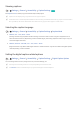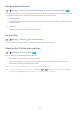User Manual
Table Of Contents
- English
- Quick Guides
- Connections
- Remote Control and Peripherals
- About the Samsung Smart Remote (QLED TV and The Serif)
- About the Samsung Smart Remote (UHD TV and Q50R model)
- About the Samsung Smart Remote (The Frame)
- Connecting to the Samsung Smart Remote
- Controlling External Devices with a Samsung Remote Control - Using the Universal Remote
- Using Anynet+ (HDMI-CEC)
- Controlling the TV with a Keyboard, Mouse, or Gamepad
- Entering Text using the On-Screen Virtual Keyboard
- Smart Features
- TV Viewing
- Using the Guide
- Recording Programs
- Using the instant and schedule recording options from the Guide screen
- Using the instant and schedule recording options while watching a program
- Scheduling a video recording after entering the date and time
- Managing the schedule recording list
- Viewing recorded programs
- Setting up a schedule recording start
- Setting Up a Schedule Viewing
- Using Timeshift
- Buttons and functions available while recording a program or Timeshift
- Using the Channel List
- Editing channels
- Using a Personal Favorites List
- TV-Viewing Support Functions
- Picture and Sound
- System and Support
- Using the Time Functions and the Timers
- Using the Auto Protection Time and Energy Saving Functions
- Updating the TV’s Software
- Protecting the TV from Hacking and Malicious Code
- Audio and Video Functions for the Visually or Hearing Impaired
- Running the accessibility functions
- Running Accessibility Shortcuts
- Enabling voice guides for the visually impaired
- Changing the volume, speed, and pitch of the Voice Guide
- Enabling audio for the video description function
- White text on black background (high contrast)
- Setting the screen to black and white
- Inverting the screen color
- Enlarging the font (for the visually impaired)
- Learning about the remote control (for the visually impaired)
- Learning about the TV menu
- Showing captions
- Selecting the caption language
- Setting the digital caption related options
- Listening to the TV through Bluetooth devices (for the hearing impaired)
- Enlarging the sign language screen for the hearing impaired
- Configuring the repeat settings for remote control buttons
- Using Other Functions
- Troubleshooting
- Precautions and Notes
- Before Using the Recording and Timeshift Functions
- Read Before Using APPS
- Read Before Using the Internet Function
- Read Before Playing Photo, Video, or Music Files
- Limitations to the use of photo, video, and music files Try Now
- Supported subtitles
- Supported image formats and resolutions
- Supported music formats and codecs
- Supported video codecs (RU8 series or higher, QLED TV, The Serif, The Frame)
- Supported video codecs (Q50R model, RU7 series or lower)
- Supported video codecs (Q900RB model)
- Read After Installing the TV
- Supported Resolutions for UHD Input Signals
- Resolutions for Input Signals supported by Q900RB model
- Supported Resolutions for FreeSync
- Read Before Connecting a Computer (Supported Resolutions)
- Supported Resolutions for Video Signals
- Read Before Using Bluetooth Devices
- Blocking programs based on their TV Rating
- Licenses
- Accessibility Guidance
- 118 -
The problem Try this!
Screen Brightness
If the colors on your TV are correct but just a little too dark or bright, try adjusting the
following settings first.
• Settings Picture Expert Settings Backlight
• Settings Picture Expert Settings Contrast
• Settings Picture Expert Settings Brightness
• Settings Picture Expert Settings Sharpness
• Settings Picture Expert Settings Color
• Settings Picture Expert Settings Tint (G/R)
Blurring, or Juddering
If you notice blurring or juddering on the screen, use the Auto Motion Plus Settings function
to resolve the issue.
• Settings Picture Expert Settings Auto Motion Plus Settings
Unwanted Powering Off
If your TV appears to turn off by itself, try disabling some of the TV's energy efficiency
functions.
See if Sleep Timer has been enabled. The Sleep Timer automatically turns the TV off after a
specified period of time.
• Settings General System Manager Time Sleep Timer
If the Sleep Timer has not been enabled, see if Auto Power Off or Off Timer has been enabled
and disable it.
• Settings General Eco Solution Auto Power Off
• Settings General System Manager Time Off Timer
Problems Powering On
If you are having problems powering on your TV, there are a number of things to check before
calling the service department.
Confirm that the TV's power cord is connected correctly at both ends and that the remote
control is operating normally.
Make sure that the antenna cable or cable TV cable is firmly connected.
If you have a cable box or satellite box, confirm that it is plugged in and turned on.
Unable to find a Channel
If your TV is not connected to a cable box or satellite box, run Auto Program.
• Settings Broadcasting Auto Program
The TV image does not
look as good as it did in
the store.
Store displays are tuned to a digital UHD channel or HD channel.
If you are using analog cable, upgrade to digital cable.
If you use an analog cable box or satellite box, upgrade to a digital cable box or satellite box
and adjust the digital cable box and satellite box's video output resolution to UHD or HD.
Be sure to use an HDMI cable to enjoy high quality videos.
To connect the TV with your PC, make sure that your PC's graphic card supports UHD
resolutions.
For more information about the supported UHD resolutions, refer to "Supported Resolutions
for UHD Input Signals."