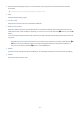User Manual
Table Of Contents
- Contents
- Guide
- Connections
- Peripherals
- Smart Features
- TV Viewing
- Picture and Sound
- System and Support
- Using the Time Functions and the Timers
- Using the Auto Protection Time and Energy Saving Functions
- Updating the TV's Software
- Audio and Video Functions for the Visually or Hearing Impaired
- Running the accessibility functions
- Running Accessibility Shortcuts
- Enabling voice guides for the visually impaired
- Changing the volume, speed, pitch, and the TV background volume of the Voice Guide
- The TV screen is turned off but audio continues
- Enabling audio for the video description function
- White text on black background (high contrast)
- Setting the screen to black and white
- Enlarging the font (for the visually impaired)
- Learning about the remote control (for the visually impaired)
- Learning about the TV menu
- Showing captions
- Splitting the caption
- Selecting the caption language
- Setting the digital caption related options
- Listening to the TV through Bluetooth devices (for the hearing impaired)
- Configuring the repeat settings for remote control buttons
- Using Voice Assistants on TV
- Using Other Functions
- Precautions and Notes
- Read Before Using Apps
- Read Before Using the Internet Function
- Read Before Playing Photo, Video, or Music Files
- Read After Installing the TV
- Supported Resolutions for UHD Input Signals
- Read Before Connecting a Computer (Supported Resolutions)
- Supported Resolutions for Video Signals
- Read Before Using Bluetooth Devices
- Blocking programs based on their TV Rating
- Licenses
- Troubleshooting
- FAQ
- Accessibility Guidance
• Move to a specific playback section, move up the focus on the playback bar, and then select one of the five
thumbnails.
This function may not be supported depending on the file format.
• Stop
Stop the contents being played.
• Previous / Next
Displays the previous or the next multimedia content file.
• Rewind / Fast Forward
Rewinds or fast forwards the multimedia content. To increase the rewind or fast forward speed up to 3 times
faster than normal, select the button repeatedly. To return to normal speed, select the
option or press the
button.
You can use the following functions when the video is paused. Note that with the video paused, the TV does not
play audio.
– Slow Rewind or Slow Forward: Allows you to play a video slowly backward or forward by selecting the or
option. There are 3 playback speeds. To change the playback speed, press the option repeatedly. To
return to normal speed, select the option or press the button.
• Repeat
Plays the current multimedia content repeatedly or all multimedia content files in the same folder repeatedly.
• Shuffle
Plays music files in random order.
- 53 -