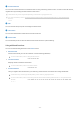User Manual
Table Of Contents
- Contents
- Guide
- Connections
- Peripherals
- Smart Features
- TV Viewing
- Picture and Sound
- System and Support
- Using the Time Functions and the Timers
- Using the Auto Protection Time and Energy Saving Functions
- Updating the TV's Software
- Audio and Video Functions for the Visually or Hearing Impaired
- Running the accessibility functions
- Running Accessibility Shortcuts
- Enabling voice guides for the visually impaired
- Changing the volume, speed, pitch, and the TV background volume of the Voice Guide
- The TV screen is turned off but audio continues
- Enabling audio for the video description function
- White text on black background (high contrast)
- Setting the screen to black and white
- Enlarging the font (for the visually impaired)
- Learning about the remote control (for the visually impaired)
- Learning about the TV menu
- Showing captions
- Splitting the caption
- Selecting the caption language
- Setting the digital caption related options
- Listening to the TV through Bluetooth devices (for the hearing impaired)
- Configuring the repeat settings for remote control buttons
- Using Voice Assistants on TV
- Using Other Functions
- Precautions and Notes
- Read Before Using Apps
- Read Before Using the Internet Function
- Read Before Playing Photo, Video, or Music Files
- Read After Installing the TV
- Supported Resolutions for UHD Input Signals
- Read Before Connecting a Computer (Supported Resolutions)
- Supported Resolutions for Video Signals
- Read Before Using Bluetooth Devices
- Blocking programs based on their TV Rating
- Licenses
- Troubleshooting
- FAQ
- Accessibility Guidance
Controlling the TV with a Keyboard, Mouse, or Gamepad
Connecting a keyboard, mouse, or gamepad to make it easier to control the TV.
Settings General External Device Manager Input Device Manager Try Now
You can connect a keyboard, mouse, or gamepad to make it easier to control the TV.
Connecting a USB keyboard, mouse, or gamepad
Plug the keyboard, mouse or gamepad cable into the USB port.
If you connect a mouse, it is available only in the Internet app and Remote Access function.
XInput USB gamepads are supported.
For more information, refer to Input Device in Connection Guide ( Source Connection Guide Input Device).
Connecting a Bluetooth keyboard, mouse, or gamepad
Settings General External Device Manager Input Device Manager Bluetooth
Device List
If your device was not detected, position the keyboard close to the TV, and then select Refresh. The TV scans for available
devices again.
If you connect a mouse, it is available only in the Internet app.
For more information, refer to the Bluetooth device's user manual.
This function may not be supported depending on the model or geographical area.
- 20 -