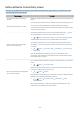User Manual
Table Of Contents
- Contents
- Guide
- Connections
- Peripherals
- Smart Features
- TV Viewing
- Picture and Sound
- System and Support
- Using the Time Functions and the Timers
- Using the Auto Protection Time and Energy Saving Functions
- Updating the TV's Software
- Audio and Video Functions for the Visually or Hearing Impaired
- Running the accessibility functions
- Running Accessibility Shortcuts
- Enabling voice guides for the visually impaired
- Changing the volume, speed, pitch, and the TV background volume of the Voice Guide
- The TV screen is turned off but audio continues
- Enabling audio for the video description function
- White text on black background (high contrast)
- Setting the screen to black and white
- Enlarging the font (for the visually impaired)
- Learning about the remote control (for the visually impaired)
- Learning about the TV menu
- Showing captions
- Splitting the caption
- Selecting the caption language
- Setting the digital caption related options
- Listening to the TV through Bluetooth devices (for the hearing impaired)
- Configuring the repeat settings for remote control buttons
- Using Voice Assistants on TV
- Using Other Functions
- Precautions and Notes
- Read Before Using Apps
- Read Before Using the Internet Function
- Read Before Playing Photo, Video, or Music Files
- Read After Installing the TV
- Supported Resolutions for UHD Input Signals
- Read Before Connecting a Computer (Supported Resolutions)
- Supported Resolutions for Video Signals
- Read Before Using Bluetooth Devices
- Blocking programs based on their TV Rating
- Licenses
- Troubleshooting
- FAQ
- Accessibility Guidance
Network Issues
When the TV has difculties connecting to the Internet, these steps may help resolve the problem.
Settings Support Device Care Self Diagnosis Smart Hub Connection Test Try Now
Try Now
If the TV has trouble with network connection or TV services, check the Smart Hub connection status.
The problem Try this!
Wireless network connection failed.
Unable to connect to a wireless access
point.
Make sure that no items that can generate electromagnetic interferences are
placed between the TV and the wireless/wired access point.
Check if the access point is turned on. If it is on, turn it off, wait 1 or 2 minutes,
and then turn it on.
Enter the correct password if required.
If the wireless connection fails, connect the TV to the access point via a LAN
cable.
If the TV can connect to the Internet normally via the wired connection, there
might be a problem with the access point. In this case, try using a different
access point.
Wired network connection failed.
Check if the LAN cable is plugged in on both ends. If it is plugged in, check if the
access point is turned on. If it is on, turn it off, wait 1 or 2 minutes, and then turn
it on.
Auto IP conguration failed.
Unable to connect to the network.
Check if the LAN cable is plugged in on both ends. If it is plugged in, check if the
access point is turned on.
If the access point is on, turn it off, wait 1 or 2 minutes, and then turn it on.
Disconnect and then reconnect the power cable of the TV, or press and hold the
power button for 3 seconds.
Connected to a local network, but not to
the Internet.
1.
Check if the Internet LAN cable is connected to the access point's external
LAN port.
2.
Check the DNS setting in IP Settings.
–
Settings General Network Network Status IP
Settings
Network setup is completed, but unable
to connect to the Internet.
If the problem persists, contact your Internet service provider.
Wired networks are not supported by some models.
- 125 -