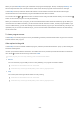User Manual
Table Of Contents
- Contents
- Guide
- Connections
- Remote Control and Peripherals
- About the Samsung Smart Remote (QLED TV/AU9 Series or higher/The Frame)
- About the Samsung Smart Remote (AU8 Series)
- Connecting the Samsung Smart Remote to the TV
- Controlling External Devices with a Samsung Remote Control - Using the Universal Remote
- Using Anynet+ (HDMI-CEC)
- Controlling the TV with a Keyboard, Mouse, or Gamepad
- Entering Text using the On-Screen Virtual Keyboard
- Smart Features
- Using Smart Hub
- Using a Samsung account
- Using Ambient Mode
- Using Art Mode
- Using PC on TV
- Using the Apps Service
- Using the e-Manual
- Using the Internet
- Using SmartThings
- Playing pictures/video/music
- Using Multi View
- Using Bixby
- Using the Game Bar
- TV Viewing
- Using the Guide
- Recording Programs
- Using the instant and schedule recording options from the Guide screen
- Using the instant and schedule recording options while watching a program
- Scheduling a video recording after entering the date and time
- Managing the schedule recording list
- Viewing recorded programs
- Setting up a schedule recording start
- Setting Up Schedule Viewing
- Using Timeshift
- Buttons and functions available while recording a program or Timeshift
- Using the Channel List
- Editing Channels
- Using a Personal Favorites List
- TV-Viewing Support Functions
- Picture and Sound
- System and Support
- Using the Time Functions and the Timers
- Using the Power and Energy Saving Functions
- Updating the TV's Software
- Audio and Video Functions for the Visually or Hearing Impaired
- Running the accessibility functions
- Running Accessibility Shortcuts
- Enabling voice guides for the visually impaired
- Changing the volume, speed, pitch, and the TV background volume of the Voice Guide
- The TV screen is turned off but audio continues
- Enabling audio for the audio (video) description function
- White text on black background (high contrast)
- Setting the screen to black and white
- Inverting the screen color
- Enlarging the font (for the visually impaired)
- Learning about the remote control (for the visually impaired)
- Learning about the TV menu
- Showing captions
- Splitting the caption
- Selecting the caption language
- Setting the digital caption related options
- Listening to the TV through Bluetooth devices (for the hearing impaired)
- Enlarging the sign language screen for the hearing impaired
- Configuring the repeat settings for remote control buttons
- App for the Visually Impaired (SeeColors App)
- Using Voice Assistants on the TV
- Using Other Functions
- Precautions and Notes
- Before Using the Recording and Timeshift Functions
- Read Before Using Apps
- Read Before Using the Internet Function
- Read Before Playing Photo, Video, or Music Files
- Limitations to the use of photo, video, and music files
- Supported subtitles
- Supported image formats and resolutions
- Supported music formats and codecs
- Supported video codecs (QLED TV except for Q6*A and Q5*A Series/The Frame)
- Supported video codecs (Q6*A/AU9 Series)
- Supported video codecs (32Q6*A model and AU8/AU7/TU7/BEA Series)
- Supported video codecs (Q5*A Series)
- Supported video codecs (QN7**A series or higher)
- Read After Installing the TV
- Supported Resolutions for UHD Input Signals
- Resolutions for Input Signals supported by 8K models (QN7**A series or higher)
- Supported Resolutions for FreeSync (VRR)
- Supported Resolutions for Wide Screen
- Read Before Connecting a Computer (Supported Resolutions)
- Supported Resolutions for Video Signals
- Read Before Using Bluetooth Devices
- Blocking programs based on their TV Rating
- Licenses
- Troubleshooting
- FAQ
- Accessibility Guidance
Use the left and right directional buttons to move along the row, and then press the Select button to choose the
numeric pad. When you have nished selecting all the numbers you need (for example, 123), press the up directional
button to move to the Done option, and then press the Select button to nish.
When entering a channel number, you can enter the number, and then select the Done option on the top row or you
can enter the channel number and wait. After a short while, the channel will change and the virtual numeric pad
will disappear from the screen.
Changing volume
Use the (Volume) button on the left to change the volume. Every time you change the volume, the new volume
level will be announced.
• Samsung Smart Remote / Remote Control
Of the 2 buttons that protrude from the center of the Samsung Smart Remote or Remote Control, the left one is
the (Volume) button. Push up or pull down the (Volume) button to change the volume.
Using program information
When watching TV, press the Select button to view program information which then appears at the top of the
screen. Voice Guide will say program subtitles or audio descriptions if they are available. To view more detailed
program information, press and hold the Select button. Voice Guide will say more details such as a synopsis of the
program.
Press the left or right directional button to see what you can watch next on the same channel. Press the up or down
directional button to move to other channels and see which programs are currently being broadcast on them.
Press to go back or close the program details.
This function may not be supported depending on the geographical area.
- 232 -