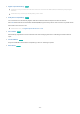User Manual
Table Of Contents
- Contents
- Guide
- Connections
- Remote Control and Peripherals
- About the Samsung Smart Remote (QLED TV/AU9 Series or higher/The Frame)
- About the Samsung Smart Remote (AU8 Series)
- Connecting the Samsung Smart Remote to the TV
- Controlling External Devices with a Samsung Remote Control - Using the Universal Remote
- Using Anynet+ (HDMI-CEC)
- Controlling the TV with a Keyboard, Mouse, or Gamepad
- Entering Text using the On-Screen Virtual Keyboard
- Smart Features
- Using Smart Hub
- Using a Samsung account
- Using Ambient Mode
- Using Art Mode
- Using PC on TV
- Using the Apps Service
- Using the e-Manual
- Using the Internet
- Using SmartThings
- Playing pictures/video/music
- Using Multi View
- Using Bixby
- Using the Game Bar
- TV Viewing
- Using the Guide
- Recording Programs
- Using the instant and schedule recording options from the Guide screen
- Using the instant and schedule recording options while watching a program
- Scheduling a video recording after entering the date and time
- Managing the schedule recording list
- Viewing recorded programs
- Setting up a schedule recording start
- Setting Up Schedule Viewing
- Using Timeshift
- Buttons and functions available while recording a program or Timeshift
- Using the Channel List
- Editing Channels
- Using a Personal Favorites List
- TV-Viewing Support Functions
- Picture and Sound
- System and Support
- Using the Time Functions and the Timers
- Using the Power and Energy Saving Functions
- Updating the TV's Software
- Audio and Video Functions for the Visually or Hearing Impaired
- Running the accessibility functions
- Running Accessibility Shortcuts
- Enabling voice guides for the visually impaired
- Changing the volume, speed, pitch, and the TV background volume of the Voice Guide
- The TV screen is turned off but audio continues
- Enabling audio for the audio (video) description function
- White text on black background (high contrast)
- Setting the screen to black and white
- Inverting the screen color
- Enlarging the font (for the visually impaired)
- Learning about the remote control (for the visually impaired)
- Learning about the TV menu
- Showing captions
- Splitting the caption
- Selecting the caption language
- Setting the digital caption related options
- Listening to the TV through Bluetooth devices (for the hearing impaired)
- Enlarging the sign language screen for the hearing impaired
- Configuring the repeat settings for remote control buttons
- App for the Visually Impaired (SeeColors App)
- Using Voice Assistants on the TV
- Using Other Functions
- Precautions and Notes
- Before Using the Recording and Timeshift Functions
- Read Before Using Apps
- Read Before Using the Internet Function
- Read Before Playing Photo, Video, or Music Files
- Limitations to the use of photo, video, and music files
- Supported subtitles
- Supported image formats and resolutions
- Supported music formats and codecs
- Supported video codecs (QLED TV except for Q6*A and Q5*A Series/The Frame)
- Supported video codecs (Q6*A/AU9 Series)
- Supported video codecs (32Q6*A model and AU8/AU7/TU7/BEA Series)
- Supported video codecs (Q5*A Series)
- Supported video codecs (QN7**A series or higher)
- Read After Installing the TV
- Supported Resolutions for UHD Input Signals
- Resolutions for Input Signals supported by 8K models (QN7**A series or higher)
- Supported Resolutions for FreeSync (VRR)
- Supported Resolutions for Wide Screen
- Read Before Connecting a Computer (Supported Resolutions)
- Supported Resolutions for Video Signals
- Read Before Using Bluetooth Devices
- Blocking programs based on their TV Rating
- Licenses
- Troubleshooting
- FAQ
- Accessibility Guidance
Using the Sound Support Functions
Congure the sound settings for your TV.
Selecting speakers
Settings Sound Sound Output Try Now
You can select which speakers the TV uses for audio output.
External speakers may not be controlled with the Samsung Smart Remote. When an external speaker is enabled, some
sound menus are not supported.
Samsung TV supports the Q-Symphony function.
This function may not be supported depending on the model
This function is unavailable when using The Frame 43LS03A vertically. To use the product horizontally, set the function
again.
• This function works synchronized with the Samsung Soundbar that supports Q-Symphony so that your TV
speaker and Soundbar simultaneously output the sound for best surround effects.
• When a Samsung Soundbar that supports Q-Symphony is connected, the menu name such as "TV + Soundbar"
appears under Sound Output (
Settings Sound Sound Output). Select the menu.
Example) TV + [AV] Soundbar series name (HDMI) or TV + Optical
It works based on the Codec supported by your TV. For more information about Codec information, refer to "Read Before
Playing Photo, Video, or Music Files."
This function is supported only when connected via HDMI or optical cable.
This function is available only in some Samsung TVs and Soundbars released in 2021.
Refer to the sound bar's user manual when connecting it to the TV.
Listening to the TV through Bluetooth devices
Settings Sound Sound Output Bluetooth Speaker List
You can connect Bluetooth audio devices to the TV. They must be paired using the TV's Bluetooth function. Refer
to the user manual for your audio device such as Bluetooth speaker, sound bar, and headphones for detailed
connection and usage.
If the TV fails to nd a Bluetooth audio device, place the device closer to the TV, and then select Refresh.
When you turn on a paired Bluetooth audio device, the TV detects it automatically, and then displays a pop-up window. Use
this pop-up window to activate or deactivate the Bluetooth audio device.
The sound quality may be affected by the condition of the Bluetooth connection.
Before using a Bluetooth audio device, refer to "Read Before Using Bluetooth Devices."
- 116 -