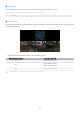User Manual
Table Of Contents
- Contents
- Guide
- Connections
- Connection Guide
- Connecting an Antenna
- Connecting to the network
- Establishing a wired network connection
- Establishing a wireless network connection
- Checking the network connection status
- Resetting Your Network
- Turning on the TV with a mobile device
- Connecting an IP control device to the TV
- Allowing to connect a wireless network
- Allowing to connect the Wi-Fi Direct
- Changing the name of the TV
- Displaying your mobile device screen on the TV
- Connection Cables for External Devices
- Switching between external devices connected to the TV
- Connection Notes
- Remote Control and Peripherals
- About the Samsung Smart Remote (QLED TV / The Frame / S8*C/S9*C Series / CU8 Series / CU77** model)
- About the Remote Control (CU7/BEC Series)(except for CU77** model)
- About the Samsung Smart Remote (The Terrace)
- Connecting the Samsung Smart Remote to the TV
- Controlling External Devices with a Samsung Remote Control - Using the Universal Remote Setup
- Learn how to use Samsung Smart Remote
- Using Anynet+ (HDMI-CEC)
- Controlling the TV with a Keyboard, Mouse, or Gamepad
- Entering Text using the On-Screen Virtual Keyboard
- Smart Features
- Using Smart Hub
- Displaying the Home Screen
- Launching Smart Hub automatically
- Launching the last used app automatically
- Launching Samsung Business TV app automatically
- Automatic Mirroring from Multi View
- Automatic casting in Multi View
- Launching Multi View automatically When rotating
- Testing Smart Hub connections
- Resetting Smart Hub
- Using Ambient Mode
- Using Art Mode
- Using Samsung Gaming Hub
- About the Media Home Screen
- About the Menu Home Screen
- Using a Samsung account
- Using Workspace
- Using the Apps Service
- Using the e-Manual
- Using the Internet
- Using SmartThings
- Playing pictures/video/music
- Using Multi View
- Using Bixby
- Using the Game Bar
- Using Smart Hub
- TV Viewing and Recording
- Using the Guide
- Recording Programs
- Setting Up Schedule Viewing
- Using Timeshift
- Getting to know Recording and Timeshift controls and options
- Using the Channel List
- Using the channel edit function
- Using a Personal Favorites List
- TV-Viewing Support Functions
- Picture and Sound
- System and Support
- Using the Time Functions and the Timers
- Using the Power and Energy Saving Functions
- Using the Panel Care Functions
- Updating the TV's Software
- Using the Parental Settings function
- Using the Gesture function
- Audio and Video Functions for the Visually or Hearing Impaired
- Running the accessibility functions
- Running Accessibility Shortcuts
- Enabling voice guides for the visually impaired
- Changing the volume, speed, pitch, and the TV background volume of the Voice Guide
- The TV screen is turned off but audio continues
- Enlarge the screen
- Enabling audio for the audio (video) description function
- White text on black background (high contrast)
- Setting the screen to black and white
- Inverting the screen color
- Setting the outline emphasis feature for viewers with low vision
- Enlarging the font (for the visually impaired)
- Learning about the remote control (for the visually impaired)
- Learning about the TV menu
- Showing captions
- Splitting the caption
- Selecting the caption language
- Setting the digital caption related options
- Listening to the TV through Bluetooth devices (for the hearing impaired)
- Enlarging the sign language screen for the hearing impaired
- Configure Sign Language Guide options
- Configuring the repeat settings for remote control buttons
- Setting the color correction feature for users with color blindness
- Using Voice Assistants on the TV
- Using Other Functions
- Precautions and Notes
- Before Using the Recording and Timeshift Functions
- Read Before Using Apps
- Read Before Using the Internet Function
- Read Before Playing Photo, Video, or Music Files
- Limitations to the use of photo, video, and music files
- Supported subtitles
- Supported image formats and resolutions
- Supported music formats and codecs
- Supported video codecs (QLED TV(except for QE1C/Q6*C/Q7*C Series)/S8*C/S9*C Series)
- Supported video codecs (Q7*C Series, 85CU8 Series)
- Supported video codecs (QE1C/Q6*C Series (except for 32Q6*C Series))
- Supported video codecs (CU8 Series(except for 85CU8 Series))
- Supported video codecs (CU7/BEC Series, 32Q6*C Series)
- Supported video codecs (The Frame (32LS03C model))
- Supported video codecs (QN7**C Series)
- Supported video codecs (QN8**C Series or higher)
- Read After Installing the TV
- Supported Resolutions for UHD Input Signals
- Resolutions for Input Signals supported by 8K models (QN7**C series or higher)
- Supported Resolutions for FreeSync (VRR)
- Read Before Connecting a Computer (Supported Resolutions)
- Supported Resolutions for Video Signals
- Supported Resolutions for HDBT
- Read Before Using Bluetooth Devices
- Blocking programs based on their TV Rating
- Licenses
- Connections
- Troubleshooting
- Picture Issues
- The screen is flashing or has become dark
- The picture is not bright, or the picture colors do not look clear
- The picture colors are black and white or do not look the way they should look
- The TV automatically turns off by itself
- TV (The Frame TV) cannot be turned off.
- Unable to power on
- The TV remains on or does not turn on automatically.
- Unable to find a Channel
- The TV image does not look as good as it did in the store
- Displayed video looks blurry
- The picture is distorted
- There is a dotted line on the edge of the screen
- The picture won’t display in full screen
- The Caption function in the TV menu is deactivated
- Captions appear on the TV screen
- The HDR of the connected external device turns off
- Sound and Noise Issues
- How can I connect an audio device to the TV?
- There is no sound or the sound is too low at maximum volume.
- The picture is good but there is no sound.
- HDMI (eARC/ARC) is connected, and there is no sound.
- The speakers are making an odd sound.
- The sound is interrupted.
- Whenever a function is used on the TV or the channel is changed, the TV voices the activity. The TV explains in voice-over the video scenes displayed on the screen.
- The TV audio is not being played through the Soundbar or A/V receiver.
- The sound is not heard clearly.
- The volume of the external device cannot be adjusted.
- I want to turn the TV and audio device off and on at the same time.
- Channel and Broadcast Issues
- External Device Connectivity Issues
- Network Issues
- Anynet+ (HDMI-CEC) Issues
- What is Anynet+?
- Anynet+ does not work. The connected device is not displayed.
- I want to start Anynet+. I also want the connected devices to turn on when the TV is turned on.
- I want to exit Anynet+. It is inconvenient to turn on other devices because the TV also turns on. It is inconvenient because the connected devices (e.g. set-top box) turn off together.
- The message "Connecting to Anynet+ device..." or "Disconnecting from Anynet+ device" appears on the screen.
- The Anynet+ device won't play.
- Remote Control Issues
- Recording Issues
- Apps
- Media Files
- Voice Assistant Issues
- The microphone is off.
- The voice commands do not work well.
- Bixby/Alexa answers although I did not call it.
- I spoke "Hi, Bixby/Alexa" but Bixby/Alexa does not answer.
- Voice recognition does not work with the Samsung Smart Remote unlike other features. There is no response even if the Voice Assistant button is pressed.
- During voice recognition, the heavy load message appears and the function does not work.
- I want to see weather information of the desired area.
- Other issues
- The TV is hot.
- The TV smells like plastic.
- The settings are lost after 5 minutes or every time the TV is turned off.
- The TV is tilted to the side.
- The stand is wobbly or crooked.
- I want to know how to attach and remove the TV stand.
- A POP (TV’s internal banner ad) appears on the screen.
- The TV is making a popping noise.
- The TV is making a humming noise.
- The TV narrates the screen events in voice-over.
- Diagnosing TV operational issues
- Getting Support
- Picture Issues
- Accessibility Guidance
• Schedule Recording
Navigate to Schedules and press Schedule Recording. Add, edit, or cancel a program recording schedule.
Specify the Antenna, Channel, Repeat, Date, Start Time, and End Time settings and then select Save to schedule a
recording of a specific program at a specific time on a specific date.
Up to thirty Schedule Viewing and Schedule Recording events may be created.
Ensure that the TV's Clock( (left directional button) Settings All Settings General & Privacy
System Manager Time Clock) setting is correct. Try Now.
– Edit
Configure the Start Time and End Time settings of a scheduled recording. If a scheduled recording event has
been created after selecting a program from Guide, Start Time and End Time can be set as up to ten minutes
before and ten minutes after, respectively.
– Delete
Remove a scheduled recording.
– View Details
See detailed information about a scheduled recording.
• Settings
– Start Recording Early
Change this setting so that the recording starts slightly earlier than the program start time shown in the
Guide.
– Continue Recording After
Change this setting so that the recording ends slightly later than the program end time shown in the Guide.
- 109 -