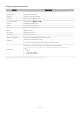Owner's Manual
Table Of Contents
- Contents
- Guide
- Connections
- Remote Control and Peripherals
- About the Samsung Smart Remote (QLED TV/AU9 Series or higher/The Frame)
- About the Samsung Smart Remote (AU8 Series)
- Connecting the Samsung Smart Remote to the TV
- Controlling External Devices with a Samsung Remote Control - Using the Universal Remote
- Using Anynet+ (HDMI-CEC)
- Controlling the TV with a Keyboard, Mouse, or Gamepad
- Entering Text using the On-Screen Virtual Keyboard
- Smart Features
- Using Smart Hub
- Using a Samsung account
- Using Ambient Mode
- Using Art Mode
- Using PC on TV
- Using the Apps Service
- Using the e-Manual
- Using the Internet
- Using Digital Butler
- Playing pictures/video/music
- Using Bixby
- Using the Game Bar
- TV Viewing
- Using the Guide
- Recording Programs
- Using the instant and schedule recording options from the Guide screen
- Using the instant and schedule recording options while watching a program
- Scheduling a video recording after entering the date and time
- Managing the schedule recording list
- Viewing recorded programs
- Setting up a schedule recording start
- Setting Up Schedule Viewing
- Using Timeshift
- Buttons and functions available while recording a program or Timeshift
- Using the Channel List
- Editing Channels
- Using a Personal Favorites List
- TV-Viewing Support Functions
- Picture and Sound
- System and Support
- Using the Time Functions and the Timers
- Using the Power and Energy Saving Functions
- Updating the TV's Software
- Audio and Video Functions for the Visually or Hearing Impaired
- Running the accessibility functions
- Running Accessibility Shortcuts
- Enabling voice guides for the visually impaired
- Changing the volume, speed, pitch, and the TV background volume of the Voice Guide
- The TV screen is turned off but audio continues
- Enabling audio for the audio (video) description function
- White text on black background (high contrast)
- Setting the screen to black and white
- Inverting the screen color
- Enlarging the font (for the visually impaired)
- Learning about the remote control (for the visually impaired)
- Learning about the TV menu
- Showing captions
- Splitting the caption
- Selecting the caption language
- Setting the digital caption related options
- Listening to the TV through Bluetooth devices (for the hearing impaired)
- Enlarging the sign language screen for the hearing impaired
- Configuring the repeat settings for remote control buttons
- App for the Visually Impaired (SeeColors App)
- Using Voice Assistants on the TV
- Using Other Functions
- Precautions and Notes
- Before Using the Recording and Timeshift Functions
- Read Before Using Apps
- Read Before Using the Internet Function
- Read Before Playing Photo, Video, or Music Files
- Limitations to the use of photo, video, and music files
- Supported subtitles
- Supported image formats and resolutions
- Supported music formats and codecs
- Supported video codecs (QLED TV except for Q6*A and Q5*A Series/The Frame)
- Supported video codecs (Q6*A/AU9 Series)
- Supported video codecs (32Q6*A model and Q5*A/AU8/AU7/BEA Series)
- Supported video codecs (QN8**A series or higher)
- Read After Installing the TV
- Supported Resolutions for UHD Input Signals
- Resolutions for Input Signals supported by QN8**A series or higher
- Supported Resolutions for FreeSync (VRR)
- Supported Resolutions for Wide Screen
- Read Before Connecting a Computer (Supported Resolutions)
- Supported Resolutions for Video Signals
- Read Before Using Bluetooth Devices
- Blocking programs based on their TV Rating
- Licenses
- Troubleshooting
- FAQ
- Accessibility Guidance
• Picture Mode
You can select the picture mode that provides the best viewing experience. To change the picture mode, press
the Select button. To make ne adjustments, press the up directional button, and then select Picture Setup.
• Sound Mode
You can select a sound mode to optimize your listening experience. To change the sound mode, press the Select
button. To make ne adjustments, press the up directional button, and then select Equalizer Setup.
• Sound Output
You can select which speakers the TV uses for audio output. To change the audio output, press the Select
button. To connect to a Bluetooth speaker, press the up directional button, and then select Bluetooth Speaker
List.
Connecting Bluetooth speaker may not be supported depending on the model or geographical area.
• Game Mode
You can set the Game Mode to optimize the TV screen for better gaming performance. To turn Game Mode on
or off, press the Select button. To set the detailed options, press the up directional button, and then select Go
to Game Mode Settings.
For more information, refer to "Setting the Viewing Environment for External Devices."
This function is only available when an external input source is being used.
• Caption
You can watch TV broadcasts with captions. To activate or deactivate the Caption function, press the Select
button. To run Accessibility Shortcuts, press the up directional button, and then select Accessibility Shortcuts.
• Sleep Timer
You can turn off the TV automatically at a specic time. To change the sleep time, press the Select button. To
set the specic time at which the TV turns off automatically, press the up directional button, and then select
Set Up Off Timer.
• Network
You can view the current network and Internet status. Press the up directional button, and then select Network
Status or Network Settings.
• Color Tone
You can select a color tone suitable for your viewing preferences. To change to a color tone that you want,
press the Select button.
- 37 -