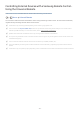Owner's Manual
Table Of Contents
- User Manual
- E-Manual
- Quick Guides
- Connections
- Remote Control and Peripherals
- About the Samsung Smart Remote (QLED TV and The Serif)
- About the Samsung Smart Remote (UHD TV and Q50R model)
- About the Samsung Smart Remote (The Frame)
- Connecting to the Samsung Smart Remote
- Controlling External Devices with a Samsung Remote Control - Using the Universal Remote
- Using Anynet+ (HDMI-CEC)
- Controlling the TV with a Keyboard, Mouse, or Gamepad
- Entering Text using the On-Screen Virtual Keyboard
- Smart Features
- TV Viewing
- Using the Guide
- Recording Programs
- Using the instant and schedule recording options from the Guide screen
- Using the instant and schedule recording options while watching a program
- Scheduling a video recording after entering the date and time
- Managing the schedule recording list
- Viewing recorded programs
- Setting up a schedule recording start
- Setting Up a Schedule Viewing
- Using Timeshift
- Buttons and functions available while recording a program or Timeshift
- Using the Channel List
- Editing channels
- Using a Personal Favorites List
- TV-Viewing Support Functions
- Picture and Sound
- System and Support
- Using the Time Functions and the Timers
- Using the Auto Protection Time and Energy Saving Functions
- Updating the TV’s Software
- Protecting the TV from Hacking and Malicious Code
- Audio and Video Functions for the Visually or Hearing Impaired
- Running the accessibility functions
- Running Accessibility Shortcuts
- Enabling voice guides for the visually impaired
- Changing the volume, speed, and pitch of the Voice Guide
- Enabling audio for the video description function
- White text on black background (high contrast)
- Setting the screen to black and white
- Inverting the screen color
- Enlarging the font (for the visually impaired)
- Learning about the remote control (for the visually impaired)
- Learning about the TV menu
- Showing captions
- Selecting the caption language
- Setting the digital caption related options
- Listening to the TV through Bluetooth devices (for the hearing impaired)
- Enlarging the sign language screen for the hearing impaired
- Configuring the repeat settings for remote control buttons
- Using Other Functions
- Troubleshooting
- Precautions and Notes
- Before Using the Recording and Timeshift Functions
- Read Before Using APPS
- Read Before Using the Internet Function
- Read Before Playing Photo, Video, or Music Files
- Limitations to the use of photo, video, and music files Try Now
- Supported subtitles
- Supported image formats and resolutions
- Supported music formats and codecs
- Supported video codecs (RU8 series or higher, QLED TV, The Serif, The Frame)
- Supported video codecs (Q50R model, RU7 series or lower)
- Supported video codecs (Q900RB model)
- Read After Installing the TV
- Supported Resolutions for UHD Input Signals
- Resolutions for Input Signals supported by Q900RB model
- Supported Resolutions for FreeSync
- Read Before Connecting a Computer (Supported Resolutions)
- Supported Resolutions for Video Signals
- Read Before Using Bluetooth Devices
- Blocking programs based on their TV Rating
- Licenses
- Accessibility Guidance
- Accessory Kit: Connect
- Quick Setup Guide
- Important Safety Instructions
- Regulatory Compliance Statements
- Using Accessibility Functions
- Warranty
- 35 -
Button Description
(Bixby)
Runs Bixby. Press and hold the button, say a command, and then release the button to run
Bixby.
When you press the button, the Explore Now menu appears at the bottom of the screen. To
move to the Explore Bixby screen, press the Select button.
(Number button)
Press to bring up the virtual numeric pad on the screen. Use the numeric keypad to enter
numeric values.
Select numbers and then select Done to enter a numeric value. Use to change the channel, enter
a PIN, enter a ZIP code, etc.
(Color button)
When pressed, colored buttons appear on the screen. Use this button to access additional
options that are specific to the feature in use.
1
Directional pad (up/
down/left/right)
Moves the focus.
2
Select
Selects or runs a focused item. When pressed while you are watching a broadcast program,
detailed program information appears.
(Return)
Press to return to the previous menu. When pressed for 1 second or more, the running function is
terminated. When pressed while you are watching a program, the previous channel appears.
(Smart Hub)
Press to return to the Home Screen.