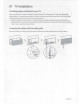Owner's Manual
Table Of Contents
- User Manual
- E-Manual
- Quick Guides
- Connections
- Remote Control and Peripherals
- About the Samsung Smart Remote (QLED TV and The Serif)
- About the Samsung Smart Remote (UHD TV and Q50R model)
- About the Samsung Smart Remote (The Frame)
- Connecting to the Samsung Smart Remote
- Controlling External Devices with a Samsung Remote Control - Using the Universal Remote
- Using Anynet+ (HDMI-CEC)
- Controlling the TV with a Keyboard, Mouse, or Gamepad
- Entering Text using the On-Screen Virtual Keyboard
- Smart Features
- TV Viewing
- Using the Guide
- Recording Programs
- Using the instant and schedule recording options from the Guide screen
- Using the instant and schedule recording options while watching a program
- Scheduling a video recording after entering the date and time
- Managing the schedule recording list
- Viewing recorded programs
- Setting up a schedule recording start
- Setting Up a Schedule Viewing
- Using Timeshift
- Buttons and functions available while recording a program or Timeshift
- Using the Channel List
- Editing channels
- Using a Personal Favorites List
- TV-Viewing Support Functions
- Picture and Sound
- System and Support
- Using the Time Functions and the Timers
- Using the Auto Protection Time and Energy Saving Functions
- Updating the TV’s Software
- Protecting the TV from Hacking and Malicious Code
- Audio and Video Functions for the Visually or Hearing Impaired
- Running the accessibility functions
- Running Accessibility Shortcuts
- Enabling voice guides for the visually impaired
- Changing the volume, speed, and pitch of the Voice Guide
- Enabling audio for the video description function
- White text on black background (high contrast)
- Setting the screen to black and white
- Inverting the screen color
- Enlarging the font (for the visually impaired)
- Learning about the remote control (for the visually impaired)
- Learning about the TV menu
- Showing captions
- Selecting the caption language
- Setting the digital caption related options
- Listening to the TV through Bluetooth devices (for the hearing impaired)
- Enlarging the sign language screen for the hearing impaired
- Configuring the repeat settings for remote control buttons
- Using Other Functions
- Troubleshooting
- Precautions and Notes
- Before Using the Recording and Timeshift Functions
- Read Before Using APPS
- Read Before Using the Internet Function
- Read Before Playing Photo, Video, or Music Files
- Limitations to the use of photo, video, and music files Try Now
- Supported subtitles
- Supported image formats and resolutions
- Supported music formats and codecs
- Supported video codecs (RU8 series or higher, QLED TV, The Serif, The Frame)
- Supported video codecs (Q50R model, RU7 series or lower)
- Supported video codecs (Q900RB model)
- Read After Installing the TV
- Supported Resolutions for UHD Input Signals
- Resolutions for Input Signals supported by Q900RB model
- Supported Resolutions for FreeSync
- Read Before Connecting a Computer (Supported Resolutions)
- Supported Resolutions for Video Signals
- Read Before Using Bluetooth Devices
- Blocking programs based on their TV Rating
- Licenses
- Accessibility Guidance
- Accessory Kit: Connect
- Quick Setup Guide
- Important Safety Instructions
- Regulatory Compliance Statements
- Using Accessibility Functions
- Warranty
Internet
security
Samsung
takes
a number of
steps
to protect its Internet-compatible Smart
TVs
against unauthorized
incursions
and
hacking
.
For
example,
certain sensitive communications
between
the
TV
and
the Internet
servers
are
encrypted.
In
addition, the
TV's
operating
system
has
adopted
controls to prevent the installation of
unauthorized
applications.
Although
we
take
steps
to protect your Smart
TV
and
personal
information,
no
lnternet-conneqed
device
or
transmission
is
completely
secure.
We
therefore
encourage
you
to take additional
steps
to
safeguard
your
TV,
secure
your Internet
connection,
and
minimize the
risk
of unauthorized
access.
These
steps
are
listed below:
•
When
Samsung
releases
software
updates
to imp
rove
the security of your
TV,
you
should promptly install
these
updates
.
To
automatically
receive
these
updates,
turn
on
Auto
Update
in
the
TV's
menu
(8 >®Settings>
Support
>
Software
Update>
Auto
Update}.
When
an
update
is
available,
a
popup
message
appears
on
the
TV
screen.
Accept
the software download
and
update
by
selecting
Yes
when
prompted.
Take
steps
to
secure
your
wireless
access
point
and
network.
Your
access
point's
manual
should
provide additional details about how to implement the
following
measures
:
-
Secure
your
wireless
access
point's management settings with a unique
password
to prevent
unauthorized
changes
to security related settings.
- Implement
standard
encryption
(e
.g.,
WPA2
encryption}
on
your wireless
access
point to
secure
your
wireless
network
signal.
-
Secure
access
to yourwireless network with a hard-to-guess
password.
-
Confirm
your
access
point's firewall setting
is
enabled
(if
so
equipped}
.
-
Make
sure
that all your Internet-connected
devices
are
behind
your network's firewall.
- If your
access
point or
modem
has
a standby
mode
button,
use
it
to
disconnect
your
home
network from the
Internet
when
it
is
not
in
use
.
•
Use
strong
passwords
for all your Internet
accounts
(Netflix,
Face
book
,
etc.}
.
•
If
any
unexpected
messages
appear
on
your
TV
screen
requesting
permission
to link a
device
or
enable
a remote
session,
do
NOT
accept.
•
Do
not visit
suspicious
web
sites
and
do
not install
any
suspicious
programs.
We
recommend
that
users
install only
those authorized
apps
provided
by
Samsung
through
Samsung
Smart
Hub
.
Figures
and
illustrations
in
this
User
Manual
are
provided
for
reference
only
and
may
differ from the actual product
appearance.
Product
design
and
specifications
may
change
without
notice.
English - 5