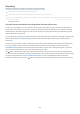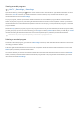User Manual
Table Of Contents
- Contents
- Guide
- Connections
- Remote Control and Peripherals
- About the Samsung Smart Remote (QLED TV/TU8 & TU9 Series/The Serif)
- About the Samsung Smart Remote (The Frame)
- About the Samsung Smart Remote (The Sero)
- Connecting the Samsung Smart Remote to the TV
- Controlling External Devices with a Samsung Remote Control - Using the Universal Remote
- Using Anynet+ (HDMI-CEC)
- Controlling the TV with a Keyboard, Mouse, or Gamepad
- Entering Text using the On-Screen Virtual Keyboard
- Smart Features
- TV Viewing
- Using the Guide
- Recording Programs
- Using the instant and schedule recording options from the Guide screen
- Using the instant and schedule recording options while watching a program
- Scheduling a video recording after entering the date and time
- Managing the schedule recording list
- Viewing recorded programs
- Setting up a schedule recording start
- Setting Up a Schedule Viewing
- Using Timeshift
- Buttons and functions available while recording a program or Timeshift
- Using the Channel List
- Editing Channels
- Using a Personal Favorites List
- TV-Viewing Support Functions
- Picture and Sound
- System and Support
- Using the Time Functions and the Timers
- Using the Auto Protection Time and Energy Saving Functions
- Updating the TV's Software
- Audio and Video Functions for the Visually or Hearing Impaired
- Running the accessibility functions
- Running Accessibility Shortcuts
- Enabling voice guides for the visually impaired
- Changing the volume, speed, pitch, and the TV background volume of the Voice Guide
- The TV screen is turned off but audio continues
- Enabling audio for the video description function
- White text on black background (high contrast)
- Setting the screen to black and white
- Inverting the screen color
- Enlarging the font (for the visually impaired)
- Learning about the remote control (for the visually impaired)
- Learning about the TV menu
- Showing captions
- Splitting the caption
- Selecting the caption language
- Setting the digital caption related options
- Listening to the TV through Bluetooth devices (for the hearing impaired)
- Enlarging the sign language screen for the hearing impaired
- Configuring the repeat settings for remote control buttons
- App for the Visually Impaired (SeeColors App)
- Using Voice Assistants on TV
- Using Other Functions
- Precautions and Notes
- Before Using the Recording and Timeshift Functions
- Read Before Using Apps
- Read Before Using the Internet Function
- Read Before Playing Photo, Video, or Music Files
- Limitations to the use of photo, video, and music files
- Supported subtitles
- Supported image formats and resolutions
- Supported music formats and codecs
- Supported video codecs (TU9 series, QLED TV, The Serif, The Frame, The Sero)
- Supported video codecs (Q60T model, TU8/TU7 series)
- Supported video codecs (Q700T series or higher)
- Read After Installing the TV
- Supported Resolutions for UHD Input Signals
- Resolutions for Input Signals supported by Q700T series or higher
- Supported Resolutions for FreeSync (VRR)
- Read Before Connecting a Computer (Supported Resolutions)
- Supported Resolutions for Video Signals
- Supported Resolutions for HDBT
- Read Before Using Bluetooth Devices
- Blocking programs based on their TV Rating
- Licenses
- Troubleshooting
- FAQ
- Accessibility Guidance
Using the Smart Hub Home Screen
On the leftmost part of the Smart Hub home screen is the static menu listed below. You can quickly and easily use
the listed menu items to access the main TV settings or external devices, search, and apps.
• Settings
When the focus is moved to Settings, a list of quick settings icons appears above the top of the menu. You can
quickly set frequently used functions by clicking the icons. You can set e-Manual, Intelligent Mode, Picture
Mode, Sound Mode, Sound Output, Game Mode, Caption, Sleep Timer, Network, Color Tone, Picture Clarity,
Digital Output Audio Format, Device Care, and All Settings.
This function may not be supported depending on the model or geographical area.
• Source
You can select an external device connected to the TV.
For more information, refer to "Switching between external devices connected to the TV."
• Search
A virtual keyboard appears on the screen, and you can search for channels, programs, titles of movies, or apps
provided by the Smart Hub service.
To use this feature, the TV must be connected to the Internet.
This function may not be supported depending on the model.
• Apps
You can enjoy a wide range of content, including news, sports, weather, and games by installing the
corresponding apps on your TV.
To use this feature, the TV must be connected to the Internet.
For more information, refer to "Using the Apps Service."
• Ambient Mode
You can enhance your living space with decorative content that matches the surroundings or view essential real-
time information, such as weather, time, and news, on the TV screen when you are not watching TV.
To return to the TV mode, press the button in Ambient Mode. To shut off the TV, press the button.
If you use a remote control other than the Samsung Smart Remote, there may be restrictions to entering Ambient
Mode.
This function may not be supported depending on the model.
For more information, refer to "Using the Ambient Mode."
- 229 -