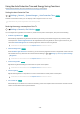User Manual
Table Of Contents
- Contents
- Guide
- Connections
- Remote Control and Peripherals
- About the Samsung Smart Remote (QLED TV/TU8 & TU9 Series/The Serif)
- About the Samsung Smart Remote (The Frame)
- About the Samsung Smart Remote (The Sero)
- Connecting the Samsung Smart Remote to the TV
- Controlling External Devices with a Samsung Remote Control - Using the Universal Remote
- Using Anynet+ (HDMI-CEC)
- Controlling the TV with a Keyboard, Mouse, or Gamepad
- Entering Text using the On-Screen Virtual Keyboard
- Smart Features
- TV Viewing
- Using the Guide
- Recording Programs
- Using the instant and schedule recording options from the Guide screen
- Using the instant and schedule recording options while watching a program
- Scheduling a video recording after entering the date and time
- Managing the schedule recording list
- Viewing recorded programs
- Setting up a schedule recording start
- Setting Up a Schedule Viewing
- Using Timeshift
- Buttons and functions available while recording a program or Timeshift
- Using the Channel List
- Editing Channels
- Using a Personal Favorites List
- TV-Viewing Support Functions
- Picture and Sound
- System and Support
- Using the Time Functions and the Timers
- Using the Auto Protection Time and Energy Saving Functions
- Updating the TV's Software
- Audio and Video Functions for the Visually or Hearing Impaired
- Running the accessibility functions
- Running Accessibility Shortcuts
- Enabling voice guides for the visually impaired
- Changing the volume, speed, pitch, and the TV background volume of the Voice Guide
- The TV screen is turned off but audio continues
- Enabling audio for the video description function
- White text on black background (high contrast)
- Setting the screen to black and white
- Inverting the screen color
- Enlarging the font (for the visually impaired)
- Learning about the remote control (for the visually impaired)
- Learning about the TV menu
- Showing captions
- Splitting the caption
- Selecting the caption language
- Setting the digital caption related options
- Listening to the TV through Bluetooth devices (for the hearing impaired)
- Enlarging the sign language screen for the hearing impaired
- Configuring the repeat settings for remote control buttons
- App for the Visually Impaired (SeeColors App)
- Using Voice Assistants on TV
- Using Other Functions
- Precautions and Notes
- Before Using the Recording and Timeshift Functions
- Read Before Using Apps
- Read Before Using the Internet Function
- Read Before Playing Photo, Video, or Music Files
- Limitations to the use of photo, video, and music files
- Supported subtitles
- Supported image formats and resolutions
- Supported music formats and codecs
- Supported video codecs (TU9 series, QLED TV, The Serif, The Frame, The Sero)
- Supported video codecs (Q60T model, TU8/TU7 series)
- Supported video codecs (Q700T series or higher)
- Read After Installing the TV
- Supported Resolutions for UHD Input Signals
- Resolutions for Input Signals supported by Q700T series or higher
- Supported Resolutions for FreeSync (VRR)
- Read Before Connecting a Computer (Supported Resolutions)
- Supported Resolutions for Video Signals
- Supported Resolutions for HDBT
- Read Before Using Bluetooth Devices
- Blocking programs based on their TV Rating
- Licenses
- Troubleshooting
- FAQ
- Accessibility Guidance
Using the Auto Protection Time and Energy Saving Functions
Set the Auto Protection Time and reduce the TV's energy consumption.
Setting the Auto Protection Time
Settings General System Manager Auto Protection Time Try Now
Activate a screensaver when your TV displays a still image for 2 hours or more.
This function may not be supported in some viewing modes.
Reducing the energy consumption of the TV
Settings General Eco Solution Try Now
You can adjust the brightness level of the TV, reduce overall power consumption, and prevent overheating.
• Ambient Light Detection Try Now
Automatically adjusts the brightness level of the TV, according to the ambient light level, to reduce power
consumption. If Ambient Light Detection has adjusted the screen brightness to a too bright or dark level, you
can select Minimum Brightness to manually adjust the minimum screen brightness.
This function is not available when the Adaptive Picture function is turned on.
• Minimum Brightness Try Now
When Ambient Light Detection is turned on, you can manually adjust the minimum brightness of the TV screen.
This function acts only when the value is less than the setting in Settings Picture Expert Settings
Brightness.
This function is not available when the Adaptive Picture function is turned on.
• Power Saving Mode Try Now
Adjust the brightness settings to reduce the TV's power consumption.
This function is not available when the Adaptive Picture function is turned on.
• Motion Lighting Try Now
Adjusts the brightness in response to on-screen movements to reduce power consumption.
This function is not available when the Adaptive Picture function is turned on.
• Auto Power Off Try Now
Automatically turns off the TV to reduce unnecessary power consumption if the TV Controller and the remote
control are not used for the set period of time.
- 108 -