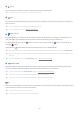e-Manual
- 59 -
Applying effects to the content
When you are enjoying content in Ambient Mode, press the down directional button to change the following settings
for the content:
" Available functions may not be supported depending on the content.
● Backgrounds
Changes the background of the content.
" This function may not be supported depending on the content.
" You can use the SmartThings app on your mobile device to take a picture of a wall and create a custom background.
For more information, select the How-To icon. This function may be a delay in image transmission and optimization
depending on network conditions.
● Shadow Effects
Applies a shadow effect that you select to the content.
" This function may not be supported depending on the content.
● Brightness
Adjusts the brightness of the content.
● Saturation
Adjusts the saturation of the content.
● Color Tone
Adjusts the colors of the content.
● Red Tone / Green Tone / Blue Tone
Adjusts the red, green, blue contrast.
View detailed information about the content
When you are enjoying content in Ambient Mode, press the up directional button to view detailed information about
the content.
Entering the TV viewing screen from Ambient Mode
To enter the TV viewing screen from Ambient Mode, press the button, or select TV in the Ambient Mode
browser screen.
" If you press the button when the TV is turned off, the TV viewing screen appears.