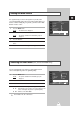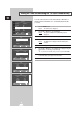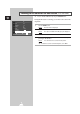User Manual
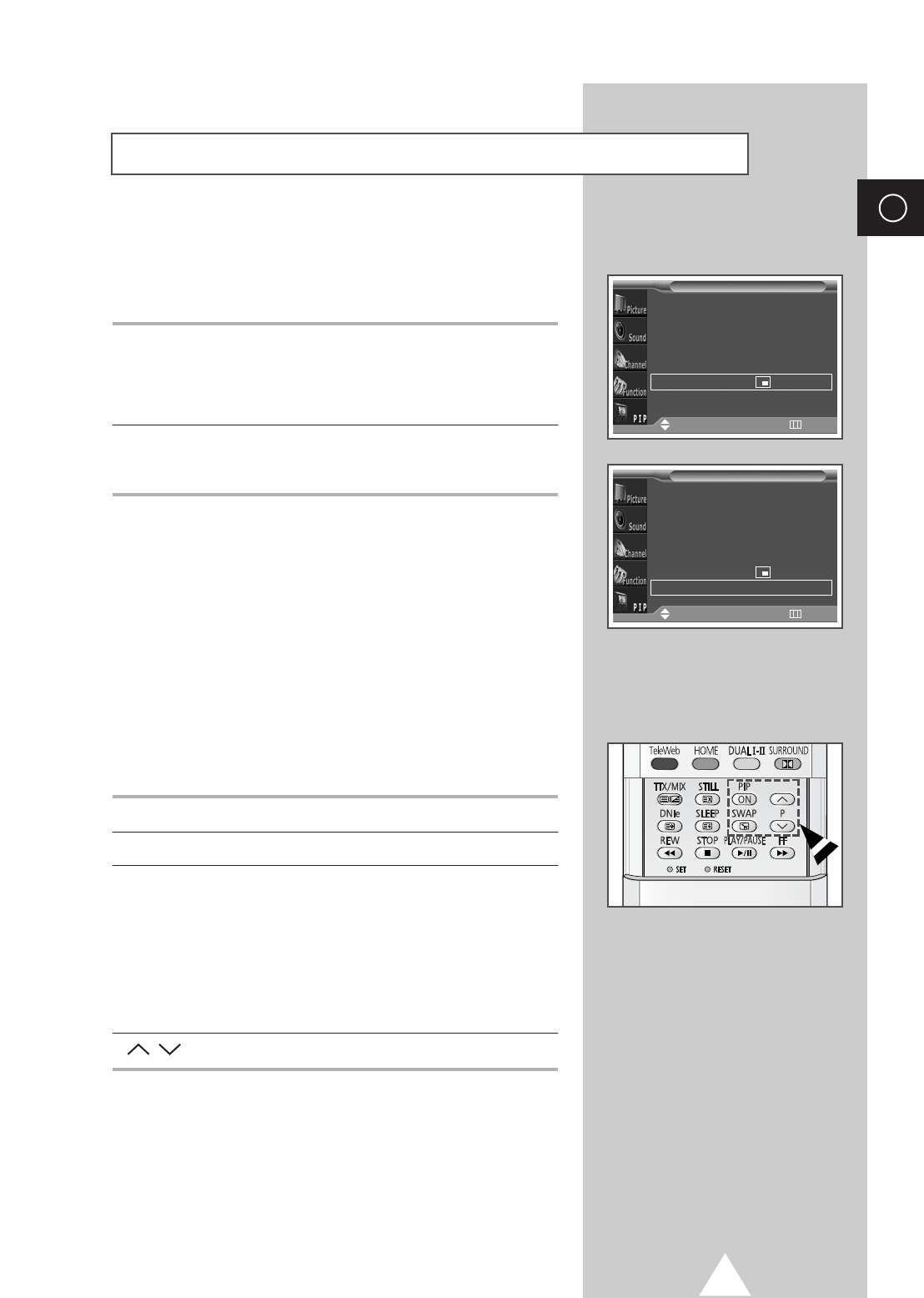
39
ENG
8 Press the † or … button to select Position. Select a position of
the sub picture by using the
†, …, œ, or √ button.
➣
The Position can not be selected in Double1, Double2 or
12PIP.
9 Press the † or … button to select Prog.No.. Select the channel
that you want to view through sub picture by pressing the
œ or √
button.
Easy functions of remote control.
Buttons Feature
PIP ON Used to activate or deactivate the PIP function directly.
SWAP Used to interchange the main picture and the sub
picture.
➣
When the main picture is in the Video mode and
the sub picture is in the TV mode, you might not
hear the sound of main picture when pressing
the
SWAP button after changing the sub picture
channel. At this time, reselect the channel of
main picture.
P/ Used to select the channel of sub picture.
Viewing the Picture In Picture (PIP) (continued)
PIP On
TV/Video TV
Swap
√√
Size Large
Position
Prog. No P01
PIP
Move
œœ √√
Sel. Return
PIP On
TV/Video TV
Swap
√√
Size Large
Position
Prog. No P01
PIP
Move
œœ √√
Sel. Return