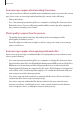User's Manual
Table Of Contents
- Key features
- Basics
- Read me first
- Device overheating situations and solutions
- Device layout and functions
- Charging the battery
- Nano-SIM card and eSIM
- Memory card (microSD card) (Galaxy Note20 Ultra 5G, Note20 Ultra)
- Turning the device on and off
- Initial setup
- Samsung account
- Transferring data from your previous device (Smart Switch)
- Understanding the screen
- Notification panel
- Screen capture and screen record
- Entering text
- Apps and features
- Installing or uninstalling apps
- S Pen
- Phone
- Contacts
- Messages
- Internet
- Camera
- Gallery
- AR Zone
- Bixby
- Bixby Vision
- Bixby Routines
- Multi window
- Samsung Daily
- Samsung Pay
- Samsung Health
- Samsung Notes
- Samsung Members
- Samsung Galaxy
- PENUP
- Galaxy Wearable
- Calendar
- Reminder
- Voice Recorder
- My Files
- Clock
- Calculator
- Game Launcher
- Game Booster
- Samsung Kids
- SmartThings
- Sharing content
- Music Share
- Smart View
- Samsung DeX
- Link to Windows
- Samsung Global Goals
- Google apps
- Settings
- Appendix
Appendix
176
Bixby Vision for accessibility
When you activate the Bixby Vision accessibility features, you can use additional Bixby Vision
features.
1 Launch the
Settings
app, tap
Accessibility
→
Advanced settings
→
Bixby Vision for
accessibility
, and then tap the switch to activate it.
2 Tap
Open Bixby Vision
.
3 Select a feature you want to use.
•
: Analyse the scene you captured and describe it by voice.
•
: Recognise objects and describe them by voice.
•
: Recognise text and read them aloud.
•
: Detect the colour of the object and say it aloud.
Some features may not be available depending on the service provider or model.
Installed services
View accessibility services installed on the device.
Launch the
Settings
app and tap
Accessibility
→
Installed services
.