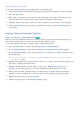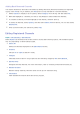e-Manual
Table Of Contents
- English
- Connecting Antenna and External devices
- Using the Remote Control and Peripherals
- Internet Connection
- Smart Features
- Smart Hub
- Using Smart Hub with a Samsung Account
- Using the SAMSUNG APPS Panel
- Using the e-Manual
- Launching the e-Manual
- Additional e-Manual Features
- Accessing the Menu from the e-Manual
- Loading Reference Pages
- Updating the e-Manual to the Latest Version
- Using Web Browser
- Relocating an App on the Apps Screen.
- Deleting an App from the TV
- Rating/Reviewing an App
- Updating Apps
- Using Other App Features and Functions
- Using the Multimedia (Playing Photos, Videos, and Music)
- TV Viewing
- Picture and Sound Settings
- General
- Setting the Time and Using the Timer
- Using the Screen Burn Protection and Energy Saving Features
- Using Anynet+ (HDMI-CEC)
- Updating the TV’s Software
- Protecting the TV from Hacking and malicious code
- Using Other Functions
- Setting Up a Password
- Changing the Menu Language
- Checking Notifications
- Enabling Voice Guides for the Visually Impaired
- Adjusting the Menu Transparency
- White Text on Black Background (High Contrast)
- Expanding the Smart Hub's Focus Area
- Enjoying Rich Colors and Superior Picture Quality (BD Wise)
- Locking/Unlocking the Panel Keys
- Showing/Hiding the Samsung Logo while Booting
- Enabling Game Mode
- Registering the TV as a DivX-Certified Device (To Watch For Pay DivX Movies)
- Restoring the TV to the Factory Settings
- Using the TV as a Display Model (exclusively for retail stores)
- Troubleshooting
- Appendix
64 65
Program Rating Lock
MENU > Broadcasting > Program Rating Lock
The Program Rating Lock feature lets you block programs based on their ratings. This is useful for
controlling what children watch on TV. Program Rating Lock does not block programs originating from
external sources, such as Blu-ray players, DVD players, or USB files.
Every time you access the Program Rating Lock feature, you must enter the security PIN. You must
also enter this PIN to watch a blocked program. The default PIN is 0000. To change the PIN, go to
System > Change PIN.
The Program Rating Lock is available only in TV mode.
Blocking Programs Using the TV Rating
To block content, select a rating category to lock. All programs at that level and higher are blocked
and require the PIN to watch. To unblock a category, select the lock icon. To unblock all the categories
in a row, select the lock under ALL.
Categories on the left:
●
TV-Y: Young children
●
TV-Y7: Children 7 and over
●
TV-G: General audience
●
TV-PG: Parental guidance
●
TV-14: Viewers 14 and over
●
TV-MA: Mature audience
Categories on the top:
●
ALL: Lock all TV ratings.
●
FV: Fantasy violence
●
V: Violence
●
S: Sexual situations
●
L: Adult Language
●
D: Sexually Suggestive Dialog