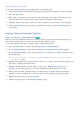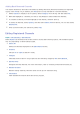e-Manual
Table Of Contents
- English
- Connecting Antenna and External devices
- Using the Remote Control and Peripherals
- Internet Connection
- Smart Features
- Smart Hub
- Using Smart Hub with a Samsung Account
- Using the SAMSUNG APPS Panel
- Using the e-Manual
- Launching the e-Manual
- Additional e-Manual Features
- Accessing the Menu from the e-Manual
- Loading Reference Pages
- Updating the e-Manual to the Latest Version
- Using Web Browser
- Relocating an App on the Apps Screen.
- Deleting an App from the TV
- Rating/Reviewing an App
- Updating Apps
- Using Other App Features and Functions
- Using the Multimedia (Playing Photos, Videos, and Music)
- TV Viewing
- Picture and Sound Settings
- General
- Setting the Time and Using the Timer
- Using the Screen Burn Protection and Energy Saving Features
- Using Anynet+ (HDMI-CEC)
- Updating the TV’s Software
- Protecting the TV from Hacking and malicious code
- Using Other Functions
- Setting Up a Password
- Changing the Menu Language
- Checking Notifications
- Enabling Voice Guides for the Visually Impaired
- Adjusting the Menu Transparency
- White Text on Black Background (High Contrast)
- Expanding the Smart Hub's Focus Area
- Enjoying Rich Colors and Superior Picture Quality (BD Wise)
- Locking/Unlocking the Panel Keys
- Showing/Hiding the Samsung Logo while Booting
- Enabling Game Mode
- Registering the TV as a DivX-Certified Device (To Watch For Pay DivX Movies)
- Restoring the TV to the Factory Settings
- Using the TV as a Display Model (exclusively for retail stores)
- Troubleshooting
- Appendix

60
The Program Info Screen
To set up a Schedule Viewing on the INFO screen, follow these steps:
1.
Change the channel to the channel that will be broadcasting the program you want to schedule.
2.
Press the INFO button.
3.
Move right to see program information for later broadcasts. The program information for the
programs that will be broadcast later on that channel is displayed on the screen.
4.
Highlight and then select the program you want to schedule. The Information screen appears.
5.
Select Schedule Viewing. The program is scheduled for viewing. Press the RETURN button on
your remote.
Analog Channel Schedule Viewing
MENU > Broadcasting > Schedule Manager
Try Now
When you set up a scheduled viewing for an analog channel, you need to know the channel, day or
days of the week the program is airing, and the time the program is airing.
To set up a schedule viewing for an analog station, follow theses steps:
1.
Press the MENU button, and then select Broadcasting > Schedule Manager.
2.
On the Schedule Manager screen, select Schedule. The Schedule Viewing screen appears.
3.
On the Schedule Viewing screen, select the Antenna connection (Air or Cable), and then move to
the Channel field.
"
If you only receive your TV broadcasts through Air or Cable, the Antenna connection field displays
only Air or only Cable.
4.
Highlight the Channel field, and then select it. Scroll it up or down, find the desired channel, and
then select it. Move to the Repeat field.
5.
Highlight the Repeat filed, and then select it. Select Once, Manual, Sat~Sun, Mon~Fri, or
Everyday. If you select manual, you must also highlight and select the days you want.
6.
Move to the Time field, and then select it. Set the hours by using the Up/Down directional
buttons to move the numbers up or down. Do the same for the am/pm and minutes fields.
7.
When done entering the time, press RETURN.
8.
Select OK at the bottom of the Schedule Viewing screen.