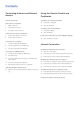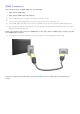e-Manual
Table Of Contents
- English
- Connecting Antenna and External devices
- Using the Remote Control and Peripherals
- Internet Connection
- Smart Features
- Smart Hub
- Using Smart Hub with a Samsung Account
- Using the SAMSUNG APPS Panel
- Using the e-Manual
- Launching the e-Manual
- Additional e-Manual Features
- Accessing the Menu from the e-Manual
- Loading Reference Pages
- Updating the e-Manual to the Latest Version
- Using Web Browser
- Relocating an App on the Apps Screen.
- Deleting an App from the TV
- Rating/Reviewing an App
- Updating Apps
- Using Other App Features and Functions
- Using the Multimedia (Playing Photos, Videos, and Music)
- TV Viewing
- Picture and Sound Settings
- General
- Setting the Time and Using the Timer
- Using the Screen Burn Protection and Energy Saving Features
- Using Anynet+ (HDMI-CEC)
- Updating the TV’s Software
- Protecting the TV from Hacking and malicious code
- Using Other Functions
- Setting Up a Password
- Changing the Menu Language
- Checking Notifications
- Enabling Voice Guides for the Visually Impaired
- Adjusting the Menu Transparency
- White Text on Black Background (High Contrast)
- Expanding the Smart Hub's Focus Area
- Enjoying Rich Colors and Superior Picture Quality (BD Wise)
- Locking/Unlocking the Panel Keys
- Showing/Hiding the Samsung Logo while Booting
- Enabling Game Mode
- Registering the TV as a DivX-Certified Device (To Watch For Pay DivX Movies)
- Restoring the TV to the Factory Settings
- Using the TV as a Display Model (exclusively for retail stores)
- Troubleshooting
- Appendix
Contents
Connecting Antenna and External
devices
Antenna Connection
Video Device Connections
2 HDMI Connection
3 Component Connection
4 Composite (A/V) Connection
Audio Input and Output Connections
5 Digital Audio (Optical) Connection
6 Audio Output Connection
Connecting to a Computer
7 Connecting Through the HDMI Port
8 Connecting With a DVI to HDMI Cable
9 Connecting Through Home Network
Connecting To a Mobile Device
11 Connecting With an MHL to HDMI Cable
12 Screen Mirroring
14 Connecting Mobile Devices without a Wireless Router
(Wi-Fi Direct)
14 Connecting Through Home Network
14 Specifying the Name of the TV on a Network
Switching Between Video Sources
15 Other Functions Available When You Display the Source
List
Using the Remote Control and
Peripherals
Controlling the TV with a Keyboard
16 Connecting a Keyboard
16 Using the Keyboard
Controlling the TV with a Mouse
17 Connecting a Mouse
18 Using the Mouse
Entering Text Using the On-Screen QWERTY Keypad
19 Using Additional Functions
Internet Connection
Establishing a Wired Internet Connection
20 Using Cat 7 LAN Cables
21 Connecting to a Wired Internet Network Automatically
22 Connecting to a Wired Internet Network Manually
Establishing a Wireless Internet Connection
24 Connecting to a Wireless Internet Network Automatically
25 Connecting to a Wireless Internet Network Manually
26 Connecting to a Wireless Internet Network with WPS
Troubleshooting Internet Connectivity Issues
27 Troubleshooting Wired Internet Connectivity Issues
28 Troubleshooting Wireless Internet Connectivity Issues
Checking the Internet Connection Status
II