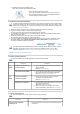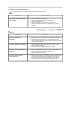Owner's manual
6. Symptoms and Recommended Actions
A monitor recreates visual signals received from the computer. Therefore, if there is trouble with the
computer or the video card, this can cause the monitor to become blank, have poor coloring, noise,
Video mode not supported, etc. In this case, first check the source of the problem, and then contact
a service center or your dealer.
1. Check if the power cord and the video cables are properly connected to the computer.
2. Check if the computer beeps more than 3 times when booting.
(If it does, request an after-service for the main board of the computer.)
3. If you installed a new video card or if you assembled the PC, check if you installed the adapter(video)
driver and the monitor driver.
4. Check if the scanning ratio of the video screen is set at 75Hz or 85Hz.
(Do not exceed 60Hz when using the maximum resolution.)
5. If you have problems in installing the adapter (video) driver, boot the computer in Safe Mode, remove
the Display Adapter at the "
Control Panel
,
System
,
Device Administrator
" and then reboot the
computer to reinstall the adapter (video) driver.
The following table lists possible problems and their solutions. Before calling for service, check the
information in this section to see if you can remedy any problems yourself. If you do need
assistance, please call the phone number on the Information section or contact your dealer.
Installation | Screen | Audio | Remote Control
1. Problems related to Installation
Problems related to the monitor installation and their solutions are listed.
Problems Solutions
It appears the PC does not
function normally.
z Check if the Display Adapter Driver (VGA Driver) is properly
installed.
(Refer to Installing Driver)
The monitor screen flickers.
z Check if the signal cable between the computer and the
monitor is securely connected and tightened.
(Refer to Connecting to a Computer)
TV screen is blurred or shows
noise signals.
z Check if the TV antenna connector is securely connected to
the external antenna.
(Refer to Connecting to TV)
TV signal is not received
z Check "Channel system" and make sure you choose the
correct channel system.
(Refer to the Channel System)
z Select "Auto program" to configure the channel system
automatically. (Refer to the Auto Program)
2. Problems related to Screen
Problems related to the monitor screen and their solutions are listed.
Problems Solutions
Screen is blank and power
indicator is off
z Ensure that the power cord is firmly connected and the LCD
monitor is on.
(Refer to the Connecting the Monitor)
"Check Signal Cable" message
z Ensure that the signal cable is firmly connected to the PC or
video sources.
(Refer to the Connecting the Monitor)
z Ensure that the PC or video sources are turned on.
"Not Supported Mode" message
z Check the maximum resolution and the frequency of the
video adapter.
z
Compare these values with the data in the Preset Timing
Modes Chart.
2. Maintaining the Flat Panel Display Screen.
Clean with a soft cloth (cotton flannel) smoothly.
z
Never use acetone, benzene or thinner.
(They may cause flaws or deformation of the screen surface.)
z
The user will be required to pay costs and related expenses for
repair of damages caused by him/her.
6. Symptoms and Recommended Actions
A monitor recreates visual signals received from the computer. Therefore, if there is trouble with the
computer or the video card, this can cause the monitor to become blank, have poor coloring, noise,
Video mode not supported, etc. In this case, first check the source of the problem, and then contact
a service center or your dealer.
1. Check if the power cord and the video cables are properly connected to the computer.
2. Check if the computer beeps more than 3 times when booting.
(If it does, request an after-service for the main board of the computer.)
3. If you installed a new video card or if you assembled the PC, check if you installed the adapter(video)
driver and the monitor driver.
4. Check if the scanning ratio of the video screen is set at 75Hz or 85Hz.
(Do not exceed 60Hz when using the maximum resolution.)
5. If you have problems in installing the adapter (video) driver, boot the computer in Safe Mode, remove
the Display Adapter at the "
Control Panel
,
System
,
Device Administrator
" and then reboot the
computer to reinstall the adapter (video) driver.
The following table lists possible problems and their solutions. Before calling for service, check the
information in this section to see if you can remedy any problems yourself. If you do need
assistance, please call, the phone number on the Information section or contact your dealer.
Installation | Screen | Audio | Remote Control
1. Problems related to Installation
Problems related to the monitor installation and their solutions are listed.
Problems Solutions
PC
Mode
It appears the PC does not
function normally.
z
Check if the Display Adapter Driver (VGA Driver) is
properly installed.
(Refer to Installing Driver)
The monitor screen flickers.
z
Check if the signal cable between the computer and
the monitor is securely connected and tightened.
(Refer to Connecting to a Computer)
TV
Mode
TV screen is blurred or
shows noise signals.
z
Check if the TV antenna connector is securely
connected to the external antenna.
(Refer to Connecting to TV)
TV signal is not received
z Check "Channel system" and make sure you choose
the correct channel system.
(Refer to the Channel System)
z
Select "Auto program" to configure the channel
system automatically. (Refer to the Auto Program)
2. Problems related to Screen
Problems related to the monitor screen and their solutions are listed.
Problems Solutions
Screen is blank and power
indicator is off
z
Ensure that the power cord is firmly connected and the LCD
monitor is on.