IP Phone User Guide
Table Of Contents
- Conventions
- Symbols
- List of Figures
- List of Tables
- Main Features
- Dial Button
- Select Button
- Volume Button
- Screen Button
- Conference Button
- Transfer Button
- Hold Button
- Speaker Button
- Navigation Buttons
- LCD Panel and Screen Configuration
- Scroll Key
- Microphone
- Status Indicator
- Transfer/Hold/Speaker Button LED
- Checking the parts in the ITP-5012L package
- Menu Structure
- Using the Buttons in Edit Mode
- Tel. Number Set/Modify
- Network Set/Modify
- Load & Upgrade Set/Modify
- Authentication Server Related Set/Modify
- Conference Groups
- Connecting Conference.
- Dialling Directly from the Programmable Feature Key screen
- Fixed Feature Key Menu
- Executive Status Display
- Executive/Secretary Message
- Leaving Messages
- Message Cancel
- Confirming/ Returning/ Deleting Messages
- Menu Selection
- Fixed Feature Menu
- Automatic Redial/Retry
- Internal Page
- External Page
- All Page
- Call Park And Page
- Setting DND
- Cancelling DND
- Call Duration Timer
- Timer Function
- Searching for a Telephone Number
- Querying and Dialling Recent Outgoing Calls
- Querying and Dialling Recent Caller IDs
- Registering Telephone Numbers
- Editing Groups
- Deleting All Telephone Numbers
- Checking User’s Own Extension Number
- Using the Electronic Diary
- Setting a Wakeup Call
- Setting an Alarm Clock
- Daily Planner
- Using a Memo pad
- Using a Calculator
- Searching Time in Cities around the World
- D-DAY Plus
- Unit Convert
- Received Message
- Sent Message
- Text Message Box
- Selecting Ring Type
- Setting the Ringer Volume
- Setting OffHook volume
- Setting Handset Volume
- Setting Speaker Volume
- Setting Broadcast Volume
- Changing a Password
- Locking a Phone
- Setting Answering Mode
- Setting Boss Answering Mode
- Setting a Language
- Setting the Method of CID Display
- Setting an Absent Message
- Displaying Internal Calls
- Entering a User’s Name
- Selecting Entering Mode
- Entering Characters
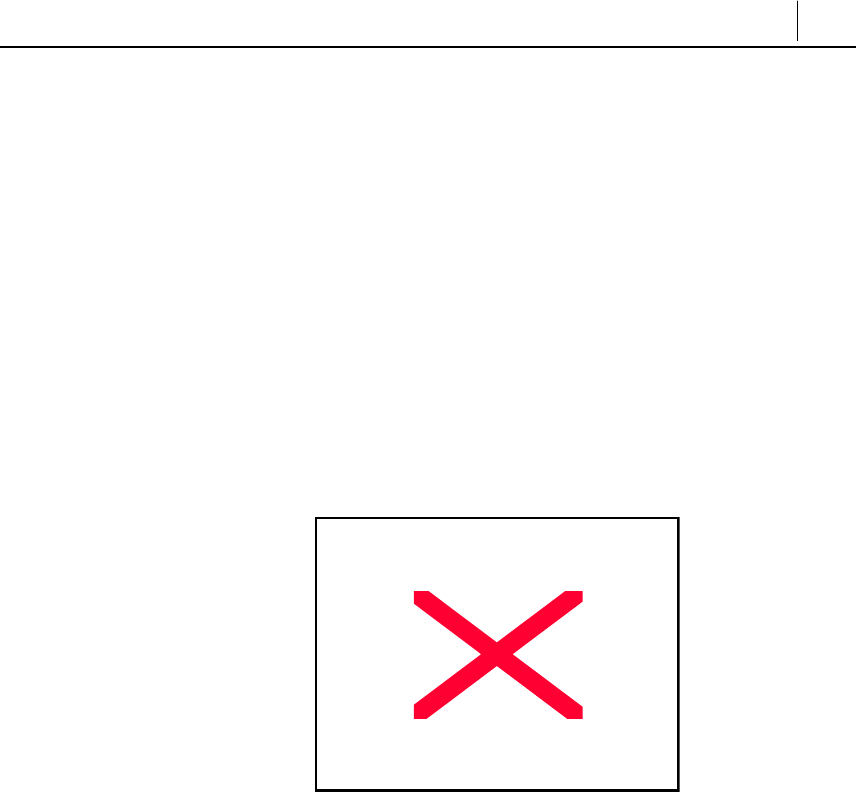
4-13
Executive/Secretary
The user can set the status display feature and the message feature in the phone
where the Executive/secretary feature has been set. The user can use
Executive/Secretary features only in the phone where the Executive/secretary
feature is programmed. Refer to your System Administrator if you are unsure
whether you have access to this feature.
Executive Status Display
The secretary can conveniently set the status of the executive.
1. Press the [Screen] button until the Executive status is displayed on the screen.
Figure 4.11 Executive Status Display
2. Set the executive status appropriate to each situation by pressing [Select]
button of the corresponding Executive.










