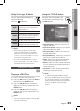User manual
56 English
English 57
05 Network Services
Click the
Set Change State icon
(
(
)
and
move to the home menu on the product.
To select a device, use the RED(A) or
BLUE(D) button to select a le to play.
(For playing back Video, Music or Photos les,
see pages 45~53.)
No Disc a Change Device
d View Devices " Enter
Videos
NOTE
Depending on te performance of the external
modem or router, HD video may not play
properly.
If your system uses a rewall, the product may
not locate your PC on the TV screen.
AllShare does not support the following
functions.
- The Background Music and Background
Music Setting functions.
- Sorting les by preference in the Photo,
Music, and Movie folders.
- The Change Group function.
- The Safe Remove function.
The Sorting method may differ depending on
the sever function.
The search and skip operation may differ
depending on the sever function.
During video playback, play time will not
display.
To use AllShare function, please locate both
this product and PC in same subnet.
7.
8.
✎
Application Program at a Glance
SAMSUNG PC Share Manager
File Share Server Help
Shared Folder
Name Size Kind
Folder 1 File
Folder 2 File
Folder 3 File
Server : PC Share Manager
C: Document and settings Admin
My Computer
Folder 1
C: Document and settin..
Folder Full Path
6
78
1
2 3 4 5
1
Menu Bar
2
Share Folder Enabled icon : Use this if you
want to select a folder in your PC to share.
3
Share Folder Disabled icon : Use this if you
want to set folder sharing off.
4
Refresh icon : Use this if you want to refresh
list of folders and les in My Computer.
5
Set Change State icon : Select a folder to
share and don’t forget to press this button.
The updated state will be applied to the server.
6
Server : Displays the name of the sharing
server.
7
Shared Folder : Displays a list of the shared
folders.
8
My Computer : Displays a list of the folders
and les in the PC.