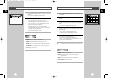User Manual
GB
69
GB
68
DPM (Digital Photo Manager) Playback
1 Insert the Memory Photo CD containing JPEG files into the DVD
TRAY slot.
2 The Photo CD will be auto play.
3 Press the UP/DOWN buttons on the remote control to select
DIGITAL PHOTO MANAGER, and then press the ENTER button.
•Your selection is highlighted with yellow borders.
4 JPEG files in the Photo CD will be displayed on the screen in the
order of their recording.
5 Use the UP/DOWN/LEFT/RIGHT buttons to select the image you
want, and then press the ENTER button to display it in full view on
the TV screen, or use the UP/DOWN/LEFT/RIGHT buttons to
select SLIDE SHOW press ENTER, and the silde show will begin.
Slides will be displayed in order for a few seconds at a time.
1 EXIT: Takes you to the Start menu.
2 SLIDE SHOW : Begins the slide show.
3 PAGE : Highlight the PAGE menu item and use
LEFT/RIGHT buttons to move to the next page of
thumbnails.
4 ROLL: Allows navigation when there are multiple directories
below ‘/DCIM’ of Memory Stick. (See page 66)
5 Photo lnformation.
View Photo Album (Photo CD)
Screen Configuration
DVD
Memory Stick Pull out
1 Press Stop if in play mode.
2 Press the M.STICK button on the remote and the screen to the
right will appear.
3 Insert the Memory Stick/Photo CD containing JPEG files into the
Memory Stick Slot.
4 Press the UP/DOWN buttons on the remote control to select
DIGITAL PHOTO MANAGER, and then press the ENTER button.
•Your selection is highlighted with yellow borders.
5 JPEG files in the Memory Stick/Photo CD will be displayed on the
screen in the order of their recording.
6 Use the UP/DOWN/LEFT/RIGHT buttons to select the image you
want, and then press the ENTER button to display it in full view on
the TV screen, or use the UP/DOWN/LEFT/RIGHT buttons to
select SLIDE SHOW and then press the ENTER button to begin
the slide show. Slides will be displayed in order for a few seconds
at a time.
➢
•
The Auto Power Off function does not work while any
DPM function is active.
View Photo Album (Memory Stick)
1 If using DPM (Digital Photo Manager) or DAM (Digital Audio
Manager), move to Exit, and then press the
ENTER button to exit to Disc Menu.
2 Move to the "STOP MEMORY STICK" function at the bottom
of the menu and then press the ENTER button.
3 When the "PLEASE REMOVE MEMORY STICK" message
appears on the top of the menu, remove the Memory Stick.
4 If the above sequence is not followed and the Memory Stick
is inadvertently removed or the power is turned off, the data
recorded on the Memory Stick may become corrupted.
DPM (Digital Photo Manager) Playback
DVD
DVD
1
5
2
3
4
00115A DVD-V77MS-GB4 10/25/02 10:50 AM Page 68