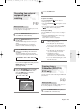User Manual
48
- English
3
Press the …† buttons to select the number
of the timer recording you want to delete,
then press the OK or √ button.
●
The Edit and Delete items are displayed.
4
Press the …† buttons to select Delete,
then press the OK or √ button.
●
You will be prompted with the delete confirm
message such as ‘Do you want to delete
‘No.01’?’.
5
Press the
œ √
buttons to select Yes, then
press the OK button.
●
The selected entry will be deleted from the list.
6
Press the MENU button after finishing the
operation. The menu screen will disappear.
Recording the Standard
Timer List
When the start time in the Scheduled record list
reaches while the set is in power off, the set will be
powered on and start the recording automatically.
1
When the scheduled recording is operating,
the programme being recorded will not
display on TV.
●
Press the TV/DVD button if you want to see the
programmed being recorded on TV.
●
Press the TV/DVD button again if you don’t want to
see the programmed being recorded on TV.
To stop Recording
Press the STOP button. The message “Press STOP
button once more to cancel Timer Record.” is displayed.
Press the STOP buttons once more to stop recording.
■
If there is not enough disc space or a
copy prevention signal is received during
recording, recording will stop.
■
If there is no free disc space or the disc is
not recordable, recording will not operate.
(You can record after replacing the disc.)
NOTE
Press STOP button once more
to cancel Timer Record.
You cannot record copy protected movie.
Scheduled Record List
DVD-Recorder
DVD-RW(VR)
Current Time 12:27
No. Source Day Start End Speed V/P Edit
01 PR 01 SAT 01 15:07 14:07 SP CH
√√
02 PR 01 SUN 01 12:08 14:08 SP CH
√√
03 / / : :
√√
RETURNOKMOVE EXIT
Do you want to delete ‘No.01’ ?
Yes No
No. 01
Scheduled Record List
DVD-Recorder
DVD-RW(VR)
Current Time 12:27
No. Source Day Start End Speed V/P Edit
RETURNOKMOVE EXIT
01 PR 01 01 SUN 13:07 14:07 SP Off
√√
02 PR 01
02 MON
12:08 14:08 SP Off
√√
03
√√
Edit
Delete
Recording
01003M-R128,130-XEH-ENG_41~48 2/20/06 8:07 PM Page 48