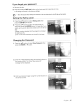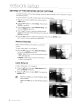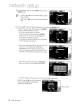Owner's Manual
Table Of Contents
- Quick Setup Guide
- Owners Manual
- Player Update Information
- Pandora
- Warranty
oetwak setup _
5.
Press
the
• T buttons to
select
DHCP,
then
press
the
ENTER
button.
i!
If
DHCP
is
set
to
On,
you
can't
select
IP
Address,
Subnet
Mask
or
Gateway.
'"
If
DNS
is
set
to
Auto,
you
can't
select
Primary/
Secondary
DNS.
6.
Press
the.
T buttons to
select
a
desired
item,
then
press
the
ENTER
button.
•
Select
an
Access
Point,
and
then
press
the
ENTER
button
to
display
available
list
of
APs.
(It
may
take
several
seconds to
search.)
-
When
you
select
an
AP
and
press
the
ENTER
button,
it
tries
to
connect
to
the
designated
AP.
-
If
successful,
a notification
appears.
(If
selected
AP
shows
a
Lock
icon,
you
may
need
to
provide
security
authentication.)
-
Select
your
appropriate
Security
Access
Point
if it
is
known.
If
it
is
not,
select
WEP,
WPAPSK
or
WPA2PSK
from
the
list
below
and
enter
in
the
password.
Keep
trying
each
Security
Access
Point
and
enter
the
Password
until
a connection
is
made.
-
Enter
in
the
Password
then
press
the
BLUE
(D)
button to connect
to
your
access
point
(Router).
For
further
details
on
AP
security,
refer
to
the
AP's
(Router)
user
manual.
•
If
OHCP
is
set
to
Off
and,
ONS
to
Manual,
enter
your
IP
Address,
Subnet
Mask,
Gateway
and
ONS
Server.
50._
network
setup
Setup
available