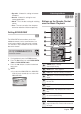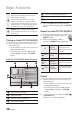User manual
English 49
06 Basic Functions
Press the ▲▼◄► buttons to move desired
track, then press the YELLOW(C) button to
check desired tracks.
Repeat this procedure to select additional
tracks.
If there is an undesired track in the playlist,
press the YELLOW(C) button again.
The selected track will be deleted.
Press the ENTER button to play the selected
tracks.
Selected tract will automatically play.
To go to the Music List, press the STOP ( )
or RETURN button.
To go to the Playlist, press the ENTER
button.
NOTE
You can create a playlist with up to 99 tracks on
Audio CD (CD-DA).
3.
4.
5.
6.
7.
✎
▪
Playing back a Picture
G
Playing a JPEG Disc
Insert a JPEG disc into the disc tray.
Press the ◄► buttons to select the Photos,
and then press the ENTER button.
Press the ▲▼◄► buttons to select the folder
you want to play, and then press the ENTER
button.
Press the ▲▼◄► buttons to select the photo
you want to play, and then press the ENTER
button.
The Slide Show starts automatically.
NOTE
You can’t enlarge the subtitle and PG graphic in the
full screen mode.
Using the TOOLS button
During the slide show playback, you
can use various function by pressing the
TOOLS button.
Stop Slide Show : Select this if you want to
stop the slide show.
Slide Show Speed : Select this if you want to
adjust the Slide Show speed.
Background Music : Select this if you want to
listen to music while viewing a picture.
1.
2.
3.
4.
✎
▪
•
•
•
"
Pause
Tools
'
Return
+ 00:08 / 05:57
1/3
TRACK 001
05:57
TRACK 002
04:27
TRACK 003
04:07
Playlist
TRACK 001
Select
()
Jump page ' Return
3 files selected 1/2 Page
TRACK 002
00:04:27
TRACK 004
00:03:41
TRACK 006
00:03:35
TRACK 008
00:03:49
TRACK 010
00:03:45
TRACK 001
00:05:57
TRACK 003
00:04:07
TRACK 005
00:03:17
TRACK 007
00:03:47
TRACK 009
00:03:53
Music TRACK 003
CDDA
Stop Slide Show
Slide Show Speed : Normal
Background Music
Zoom
Rotate
Information
Tools
> Move " Enter ' Return