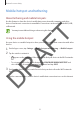User's Manual
Table Of Contents
Personalising
37
Managing the Apps scr
een
Moving items
On the Apps screen, tap
EDIT
. Tap and hold an item and dr
ag it to a new location.
To move the item to another panel, drag it to the side of the screen.
Setting wallpaper and ringtones
S
etting w
allpaper
Set an image or photo stor
ed in the device as wallpaper for the Home screen or the locked
screen.
1
On the Home screen, tap and hold an empty area, and then tap
Wallpapers
. Alterna
tively,
on the Apps screen, tap
Settings
→
Wallpaper
.
2
Select a screen t
o change or apply wallpaper to.
3
Scroll left or right and select from images displayed at the bottom of the screen.
To select photos taken by the device’s camera or other images, tap
From Galler
y
.
4
Tap
SET AS WALLP
APER
or
SET WALLPAPER
.
Changing ringtones
Change ringtones for inc
oming calls and notifications.
On the Apps screen, tap
Settings
→
Sounds and notifications
.
To set a ringtone f
or incoming calls, tap
Ringtones and sounds
→
Ringtone
, select a
ringt
one, and then tap
OK
. To use a song stor
ed in the device or in your account as a ringtone,
tap
ADD
.
T
o set a r
ingt
one f
or notifications, tap
Ringtones and sounds
→
Default notification sound
,
select a ringtone
, and then tap
OK
.
DRAFT