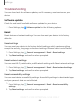Users Manual Part 1
Table Of Contents
- Samsung Galaxy Tab A User Manual
- Table of contents
- Features
- Getting started
- Apps
- Settings
- Access Settings
- Connections
- Sound
- Notifications
- Display
- Device maintenance
- Lock screen and security
- Screen lock types
- Clock and information
- Google Play Protect
- Find My Mobile
- Security update
- Install unknown apps
- Secure Folder
- Encrypt SD card
- Set up SIM card lock
- View passwords
- Security update service
- Device administration
- Credential storage
- Strong Protection
- Advanced security settings
- Location
- App permissions
- Receive marketing information
- Accounts
- Accessibility
- Other settings
- Learn more
- Legal information
DRAFT–FOR INTERNAL USE ONLY
Physical keyboards
Customize options when you have a physical keyboard connected to your device (sold
separately).
1.
From Settings, tap General management > Language and input.
2. Tap Physical keyboard, and then choose an option:
• Show on-screen keyboard: Show the on-screen keyboard while a physical
keyboard is also being used.
• Keyboard shortcuts: Show explanations of the keyboard shortcuts on the
screen.
Show keyboard button
Show a button on the Navigation bar to quickly switch between keyboards.
1.
From Settings, tap General management > Language and input.
2. Tap Show keyboard button to enable this feature.
Autofill service
Save time entering information using autofill services.
1.
From Settings, tap General Management > Language and input.
2. Tap Autofill service and select your preferred service.
Text-to-speech
Configure your Text-to-Speech (TTS) options. TTS is used for various accessibility
features, such as Voice Assistant.
◌
From Settings, tap General management > Language and input >
Text-to-speech for options:
•
Preferred engine: Choose either the Samsung or Google Text-to-speech
engine. Tap
Settings
for options.
•
Language: Set the default speech language.
•
Speech rate: Set the speed at which the text is spoken.
•
Pitch:Set the pitch of the speech.
82
Settings