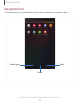Users Manual Part 1
Table Of Contents
- Samsung Galaxy Tab A User Manual
- Table of contents
- Features
- Getting started
- Apps
- Settings
- Access Settings
- Connections
- Sound
- Notifications
- Display
- Device maintenance
- Lock screen and security
- Screen lock types
- Clock and information
- Google Play Protect
- Find My Mobile
- Security update
- Install unknown apps
- Secure Folder
- Encrypt SD card
- Set up SIM card lock
- View passwords
- Security update service
- Device administration
- Credential storage
- Strong Protection
- Advanced security settings
- Location
- App permissions
- Receive marketing information
- Accounts
- Accessibility
- Other settings
- Learn more
- Legal information
DRAFT–FOR INTERNAL USE ONLY
Home screen settings
Customize your Home and Apps screens.
1. From a Home screen, touch and hold the screen.
2.
Tap Home screen settings to customize:
• Home screen layout: Set your device to have separate Home and Apps
screens, or only a Home screen where all apps are located.
• Apps button: Add a button to the Home screen for easy access to the Apps
screen.
• App icon badges:Enable to show badges on apps with active notifications.
You can also choose the badge style.
• Lock Home screen layout: Prevent items on the Home screen from being
removed or repositioned.
• Add apps to Home screen: Automatically add newly-downloaded apps to the
Home screen.
• Quick-open notification panel: Enable this feature to open the Notification
panel by swiping down anywhere on the Home screen.
• Hide apps: Choose apps to hide from the Home and App screens. Return to
this screen to restore hidden apps. Hidden apps are still installed and can
appear as results in Finder searches.
• About Home screen: View version information.
19
Getting started