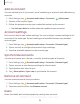Users Manual Part 1
Table Of Contents
- Samsung Galaxy Tab A User Manual
- Table of contents
- Features
- Getting started
- Apps
- Settings
- Access Settings
- Connections
- Sound
- Notifications
- Display
- Device maintenance
- Lock screen and security
- Screen lock types
- Clock and information
- Google Play Protect
- Find My Mobile
- Security update
- Install unknown apps
- Secure Folder
- Encrypt SD card
- Set up SIM card lock
- View passwords
- Security update service
- Device administration
- Credential storage
- Strong Protection
- Advanced security settings
- Location
- App permissions
- Receive marketing information
- Accounts
- Accessibility
- Other settings
- Learn more
- Legal information
DRAFT–FOR INTERNAL USE ONLY
Add an account
You can add and sync all your email, social networking, and picture and video sharing
accounts.
1.
From Settings, tap Accounts and backup > Accounts> Add account.
2. Tap one of the account types.
3. Follow the prompts to enter your credentials and set up the account.
l Tap Auto sync data to enable automatic updates to your accounts.
Account settings
Each account has its own custom settings. You can configure common settings for all
accounts of the same type. Account settings and available features vary between
account types.
1.
From Settings, tap Accounts and backup > Accounts> [Accounttype].
2. Tap an account to configure that account’s sync settings.
3. Tap other available options for the account type.
Synchronize accounts
You can synchronize your calendar, contacts, and other types of accounts.
1.
From Settings, tap Accounts and backup > Accounts> [Account type].
2. Tap an account to view the sync settings for that account.
3. Tap individual data items to sync.
4.
Tap More options > Sync now to synchronize the account.
Remove an account
You can remove accounts from your device.
1.
From Settings, tap Accounts and backup > Accounts > [Accounttype].
2. Tap the account and then tap Remove account.
Users
Share this tablet with multiple people by creating User accounts.
95
Settings