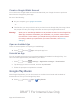User's Manual
Table Of Contents
Apps and Entertainment 47
Local
Google Local uses your location to help you find nearby destinations, such as restaurants, bars,
hotels, attractions, ATMs and gas stations, or you can enter a location. The Local service is
accessible through the Google Maps app.
► Press and tap Apps > Local.
Samsung Link
Samsung Link makes staying connected easy. You can wirelessly synchronize your Samsung
device with your TV, stream content, and even keep tabs on who calls or sends text messages
with real-time, on-screen monitoring.
Samsung Link allows users to share their in-device media content with other external devices
using DLNA certified™ (Digital Living Network Alliance) Devices. These external devices must
also be DLNA-compliant. Wi-Fi capability can be provided to TVs via a digital multimedia
streamer (not included).
Samsung Link uses your Samsung account. The first time you launch Samsung Link, follow the
prompts to sign in to your Samsung account, or create a new account.
Both your device, and the devices that connect to your device, must be on the same Wi-Fi
access point (AP). For more information about using Wi-Fi, see Wi-Fi.
1. Press and tap Apps > Samsung Link.
2. Follow the prompts to sign in to your Samsung account and learn about Samsung Link.
3. On the Samsung Link screen, swipe your finger left or right across the screen to scroll
between:
MY RECENT CONTENT: Media you’ve recently viewed.
DEVICES & STORAGE: Choose an option:
• Registered storage: Add storage service(s) to view multimedia files anywhere.
Storage services include Web storage, such as Dropbox or other services. Web
storage is sometimes referred to as the “cloud.”
• Registered devices: Stream or share multimedia content from your device to
other DLNA-compliant devices connected to the same Wi-Fi network. When you
launch Samsung Link, compatible devices on the same Wi-Fi network display
automatically in Registered devices
DRAFT For Internal Use Only