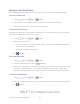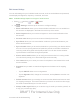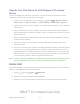User's Manual
Table Of Contents
Accounts and Social Networking 33
Compose and Send Email
Compose and send email using any account you have set up on your device. Increase your
productivity by attaching files such as pictures, videos, or documents to your email messages.
1. Press and tap Apps > Email.
2. From the Inbox, tap .
Tap the From field and select an available account (if you have more than one
account set up on your device).
Tap the To field and enter the recipient’s email address in the To field. You can add
as many message recipients as you want.
To send a copy of the message to yourself, tap +Me. To send a carbon copy (Cc) or
a blind carbon copy (Bcc) of the current email to other recipients, add their email
addresses in the Cc/Bcc field.
Tap the Subject field and enter the email subject.
3. Tap the text area to compose your email.
To add an attachment, tap . Choose from the following: My Files, Images, Take
picture, Video, Record video, Audio, Memo, Calendar, Contacts, or Location.
4. To send the message, tap .
View and Reply to Email
Reading and replying to email on your device is as simple as on your computer.
1. Press and tap Apps > Email.
2. From the email account Inbox, tap a message to view it.
3. Tap Reply, Reply All to reply to the original recipient list, or tap Forward to
forward the message to new recipient(s) in the To field.
4. Enter a message (if desired) and then tap .
DRAFT For Internal Use Only