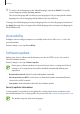User Manual
Table Of Contents
- Basics
- Read me first
- Device overheating situations and solutions
- Device layout and functions
- Battery
- Nano-SIM card and eSIM
- Memory card (microSD card)
- Turning the device on and off
- Initial setup
- Samsung account
- Transferring data from your previous device (Smart Switch)
- Understanding the screen
- Notification panel
- Screen capture and screen record
- Entering text
- Apps and features
- Installing or uninstalling apps
- Bixby
- Bixby Vision
- Bixby Routines
- Phone
- Contacts
- Messages
- Internet
- Camera
- Gallery
- AR Zone
- Always On Display
- Edge screen
- Multi window
- Samsung Daily
- Samsung Pay
- Samsung Health
- Samsung Members
- Samsung Notes
- Galaxy Wearable
- Calendar
- Reminder
- Voice Recorder
- My Files
- Clock
- Calculator
- Game Launcher
- Game Booster
- Kids Home
- SmartThings
- Sharing content
- Music Share
- Samsung DeX
- Link to Windows
- Samsung Global Goals
- Google apps
- Settings
- Appendix
Settings
213
Digital Wellbeing and parental controls
Options
View the history of your device usage and use features to prevent your device from
interfering with your life. You can also set up parental controls for your children and manage
their digital use.
On the Settings screen, tap
Digital Wellbeing and parental controls
.
•
Digital Wellbeing
: View the daily usage history of your device. Refer to Digital Wellbeing
for more information.
•
Parental controls
: Manage your children’s digital use.
Digital Wellbeing
View the daily usage history of your device. You can also limit usage time or change the
notification settings for each app.
On the Settings screen, tap
Digital Wellbeing and parental controls
→
Digital Wellbeing
.
Number of unlocks
Number of notifications
The time the screen was on
Set goals.