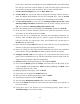User Manual
20
PCI Card
and select the correct card type and click on
OK
.
6.
Configure Wireless LAN Card
box may appear. Set each parameter (I/O base,
Interrupt) for the proper system configuration set up and other parameters (network
mode, ESS ID, and Tx rate) for the proper LAN card configuration.
7. Click on
Bindings
.
8. Click on the
Protocol
to access the network and share the resources.
9. Select
TCP/IP
and you can select either
DHCP
or
Static
for the IP address. If you
select DHCP, you do not need to specify the
IP
address. If you select the
Static
option, enter the
IP
value,
Subnet
masking,
Gateway
, and
DNS
values
respectively. Also add the
Workgroup/ Domain
name
10. If you want, you can add the optional protocols such as
NetBEUI
.
11. After you add the
TCP/IP
protocol, it will ask you whether you want to restart your
computer or not. Click on
Yes
to make the changes effective and insert the
PC
Card
in the PCMCIA slot. Now your network is established successfully, if your
PCMCIA card is detected. If you encounter some problems during installation or
your card is not functioning properly, please refer to the
Troubleshooting
at the end
of the manual.
4.2 Installation procedure of SWL-2000P/2100P PCI Card
Please follow the following steps one by one to install the
PCI
card successfully. There are
two cases: when there is no Windows NT networking Installed and the other when the
Windows NT networking is installed.
When Windows NT networking is not installed:
1. Power on your PC on and allow the
Windows NT
to load fully.
2.
Now insert the
Installation CD
. Select the
software Installation
and click on
Install.
Then if you click on the ‘
Windows PC Card and PCI Card driver’
, the
MagicLAN Setup Program will start to install.
3. Shut down your computer and insert the
PCI
card in the PCI slot and restart your
computer.
4. Since there is no Windows NT networking installed yet. You should install your
driver manually. To do so, click on start in task bar, go to Settings and then to
Control Panel
.
5. Under
Control Panel
, double click on
Network
icon.
6. Since there is no
Windows NT
networking installed yet (If you have already
installed Windows NT networking, jump to the step 13 directly), you maybe asked