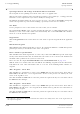User's Manual
Table Of Contents
- GENERAL
- 1 About these Operating Instructions
- 2 Safety Precautions
- 3 NACOS Platinum System Description
- 4 Multi Function Display
- 5 NACOS Platinum Graphical User Interface
- QUICK START GUIDE
- MAIN APPLICATIONS
- RADAR
- 1 General Information
- 1.1 RADAR Safety
- 1.2 Current IHO Standards / Regulatory Approvals
- 1.3 System Structure and Installation
- 1.4 Basics / Evaluation of the RADAR Video
- 1.4.1 Basics of the Evaluation of RADAR Video in Platinum Series
- 1.4.2 Achievable RADAR Range
- 1.4.3 Distortions of the RADAR Video
- 1.4.4 Undesirable Echo Displays and Effects
- 1.4.5 RADAR Setting for the Display of Racon Codes
- 1.4.6 RADAR Settings for Target Enhancer Detection
- 1.4.7 RADAR Setting for SART Detection (X-Band only)
- 1.4.8 Transmission formats
- 1.5 Basic setting of the RADAR Video
- 1.6 RADAR Accuracy
- 2 The RADAR Keyboard
- 3 An Overview of the Screen
- 4 RADAR Application Area
- 5 RADAR Sidebar - Permanent Area
- 6 RADAR Sidebar - Non-Permanent Area
- 7 Target Handling
- 7.1 Overview
- 7.2 Manual Target Acquisition
- 7.3 Manual Target Selection
- 7.4 Automatic Target Acquisition
- 7.5 Settings for Dangerous Targets
- 7.6 Settings for Acquisition/Guard Zones
- 7.7 Target Fusion
- 7.8 Deletion and Loss of Targets
- 7.9 Critical Target
- 7.10 Target List
- 7.11 Target Display
- 7.12 Trial Manoeuvre
- 7.13 Reference Target Tracking
- 7.14 ARPA Training
- 7.15 ARPA Malfunctions
- 7.16 AIS Malfunctions
- 8 User Symbols
- 9 CHARTRADAR (optional)
- 9.1 Overview
- 9.2 Basic Adjustments
- 9.3 Selecting the Objects to be Displayed in the Vector Chart
- 9.3.1 Overview
- 9.3.2 Categories of Display Groups
- 9.3.3 Select a Category
- 9.3.4 Select the Primary Chart Information Set (PCIS)
- 9.3.5 Indication of Category in the Status Line
- 9.3.6 Defining the Symbol Presentation
- 9.3.7 Setting the Display of Text Labels
- 9.3.8 Switch on Additional Information
- 9.3.9 Switch on Conditionally Displayed Features
- 9.4 CHARTRADAR Application Area
- 9.5 Application Area Context Menu
- 9.6 Setting the Depths Lines to be Displayed in the Vector Chart
- 9.7 Setting the Own Ship’s Draft
- 9.8 Activating the Chart Monitoring
- 9.9 Setting the Look-Ahead Sector
- 9.10 Chart Maintenance
- 9.11 Main Differences between CHARTRADAR and Full ECDISPILOT
- 1 General Information
- VOYAGE PLANNING AND MONITORING
- 1 Voyage Planning
- 1.1 Generation of Routes
- 1.1.1 General Information about Pre-planned Tracks
- 1.1.2 Generation, Handling and Administration of the Routes
- 1.1.3 Route Display Settings
- 1.1.4 Route Editing - Graphical
- 1.1.5 Route Editing - Text Mode
- 1.1.6 Details of the Waypoint Data
- 1.1.7 Checking of Routes
- 1.1.8 Completing the Generation of the Route
- 1.1.9 Import / Export Routes
- 1.1 Generation of Routes
- 2 Chart and Route Monitoring
- 1 Voyage Planning
- CONNING
- SENSORS
- OPTIONAL APPLICATIONS
- MAINTENANCE
- 1 Performance Monitor
- 2 Data Maintenance of the Electronic Charts
- 2.1 General
- 2.2 Starting Chart Maintenance
- 2.3 Chart Maintenance Application Area
- 2.4 Update of Charts from Media
- 2.5 Messages during Chart Update
- 2.6 Display Charts which are on a Media or a MFD (workstation)
- 2.7 Maintenance of Charts on your MFD (workstation)
- 2.8 Display Expander
- 2.9 Backup/Restore of Map Data
- 3 Manual ENC Update Editor
- 4 Hardware Maintenance
- 5 SW Version and Updates
- ALARMS
- LISTS AND INDEXES
- DOCUMENT HISTORY
ED 3100 G 140 / 04 (2011-11)
Operating Instructions
C-1 Voyage Planning
C VOYAGE PLANNING & MONITORING.fm
C-13
NACOS Platinum
Add Waypoints
Click with DO on the first or last waypoint symbol of the route. With a MORE click on the selection
marker the context menu is opened. Select Route and click on Insert Waypoint.
Adding a waypoint at the first or last waypoint will create a prolongation of the first / last leg with the
same track course but with 50% of the length of the previous leg; move the added waypoint to the
intended position on the screen to create the correct course and length of the new leg.
Delete a Waypoint
Click with DO on the waypoint symbol to select it. With a MORE click on the selection marker the
context menu is opened. Select Route and click on Delete Waypoint.
Set and Move a Parameter Point
Select the leg of the route displayed on the screen and by a click with MORE open the Route context
menu in the application area. A click on Insert a Waypoint Here first inserts a normal waypoint in the
middle of the leg.
Select the new inserted waypoint in the list (check the waypoint number) and activate the PP (Parameter
Point) checkbox. This waypoint will now be displayed with a small square symbol.
With the graphical cursor on this symbol and pressing down the DO key you can now move the param-
eter point along the preplanned track line. Releasing the DO key will fix the Parameter Point's position
on the leg.
☞ Do not shift the parameter point into the curved part of the displayed route.
Repeat the above procedure in order to add more parameter points on a leg.
☞ Do not shift a new parameter point across already available parameter points.
Note:
The insertion of parameter points on a leg does not create any course change at these points.
With other words, a parameter point is not part of the course change alarm management (No Waypoint
Approach and no Wheel Over Point alarms).
But by use of parameter points you can easily add changes of route parameters like
- Off Course Limit (CRS LIM) and Off Track Limit (XTD LIM)
- Sailing Mode (Sail Mode)
- Rudder Economy (ECON)
- Planned Speed (MAX SPD)
on different parts of a leg.
Changing the planned speed on a leg is done by changing the MAX SPD value, which then also changes
the Calc.SPD value in the Route List.
Save and Save As
In contrast to editing User Symbols (See chapter A - 8 on page A-83), routes and the additional route
parameters shown in the waypoint list are not automatically stored to the file system on the MFD-
computer. Be sure to Save all your changes at the latest after completion of route editing. During long
editing sessions intermediate saving of data is recommended
1)
.
1)
See chapter "Backup/Restore of Map Data" on page H-13 for details on storing data on USB devices.