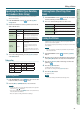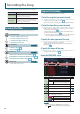User Manual
52
Editing the Eects
Turning Eects On/o
Here’s how to turn eects on/o.
1. Press the [MENU] button.
2. Move the cursor to “Eects Edit” and press the [ENTER]
button.
The EFFECTS EDIT screen appears.
In the EFFECTS EDIT screen, you can edit the parameters in detail
while you view the eect routing.
Tone eect Studio set eect
Eect switch
Eect applied to the entire unit
(System eect)
MEMO
From the STUDIO SET PLAY screen, you can also enter the
EFFECTS EDIT screen by holding down the [SHIFT] button and
pressing the [3] (Eects Edit) button.
3. Use the cursor buttons to select the eect switch, and use
the dial to turn it on/o.
MEMO
For details on the parameters, refer to “Parameter Guide”
(PDF).
NOTE
The eect settings that you edit are temporary. They will
disappear when you turn o the power, or select another studio
set or tone. If you want to keep the edited settings, save the
tone, studio set, or system settings respectively.
• Saving a studio set (p. 45)
• Saving a tone (p. 48)
• Saving system settings (p. 97)
Parameters that can be edited in the EFFECTS
EDIT screen
In the EFFECTS EDIT screen, you can also make the following
settings.
Parameter Explanation
Studio set
Chorus Send
Level
Species the depth of chorus.
Reverb Send
Level
Species the depth of reverb.
M.COMP/IFX
Select
Species whether to use the master
compressor (Master Comp) or the insert
eect (IFX).
System
Audio Input
Level
Adjusts the input volume from the AUDIO
INPUT jack.
TFX Location
Selects whether the total eect is applied to
the sound you play on the keyboard (MAIN)
or on the input from the AUDIO INPUT jack
(Input).