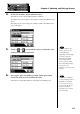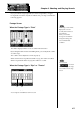Musical Instrument Owner's Manual AT90S, 80S, 60S
43
Chapter 1 Selecting and Playing Sounds
4. In the sub-window, touch <Human Voice>.
The indicator of the selected [Others] button will blink.
The Others Voice screen appears, showing the sounds of the Human Voice
group.
The Others Voice screen will appear, and the sounds of the Human Voice
group will appear.
fig.01-
5. Touch < >< > to switch the screen, and touch a voice
name to select the desired voice.
fig.01-
6. Once again, press the [Others] button for the part whose
sound you wish to set to confirm the voice.
The indicator of the [Others] button will change from blinking to lit.
You can also confirm the
voice by touching <Exit> in
the Others Voice (Other
Voice select) screen. You
can also press the key for
the part containing a
changed voice to confirm
the voice setting.
For some human voices,
such as “Jazz Scat,” the
sound will change
depending on the strength
at which you play the
keyboard. If the Utility
menu setting “Initial
Touch” (p. 158) is “OFF,”
the sound will not change
in response to the
dynamics of your keyboard
playing.
Min
Max
Min
Max
Min
Max
Min
Max
Harmony Intelligence