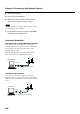Musical Instrument Owner's Manual AT90S, 80S, 60S
181
Chapter 10 Connecting with External Device
2. Turn off the power to the AT-90S/80S/60S and
other connected equipment.
3. Use audio cables (sold separately) to make the
connection.
4. Switch on the AT-90S/80S/60S.
5. Switch on the connected device.
6. Adjust the volume level on the AT-90S/80S/60S
and the connected device.
Recording AT-90S/80S/60S Performances on
a Recording Device
7. Start recording with the connected device.
8. Play the keyboard.
9. When the performance ends, stop recording on
the connected equipment.
Playing Audio Equipment Sounds Through the
Speakers on the AT-90S/80S/60S
1. Turn the volume all the way down on the AT-90S/
80S/60S and on the device you’re about to
connect.
2. Turn off the power to the AT-90S/80S/60S and
other connected equipment.
3. Use audio cables (sold separately) to make the
connection.
4. Turn on the connected equipment.
5. Turn on the AT-90S/80S/60S.
6. Adjust the volume level on the AT-90S/80S/60S
and the connected device.
After use, turn off the power using the following procedure.
1. Turn the volume all the way down on the AT-90S/
80S/60S and on the device you’re about to
connect.
2. Turn off the connected equipment.
3. Turn off the AT-90S/80S/60S.
Connecting a Computer
By connecting this to the serial port of your computer, you
can transmit and receive musical data.
Connectors
fig.09-
Computer Connector
You can connect a computer to this connector to exchange
performance data.
Use a computer cable (sold separately) to make the
connection.
The type of cable required will depend on your computer.
Computer Switch
The setting for this switch is made depending on the
computer connected- Mac/PC-1/PC-2.
When this switch is set to MIDI, this connector cannot be
used.
Making the Connections
NOTE
When connecting, turn on power to your various devices in
the order specified. Failure to follow these steps in the order
given could cause a malfunction and/or damage to speakers
or other equipment.
1. Turn off the AT-90S/80S/60S and the computer.
2. Using a compatible computer cable (sold
separately), connect the Computer connector on
the bottom of the keyboard with the computer’s
serial port.
3. Set the computer switch on the underside of the
keyboard to match the type of computer
connected.
Please refer to the connection examples below.
NOTE
Change the setting of the Computer switch only after the
power to the unit is off.
Computer
PC
-
1
Mac
PC
-
2
MIDI