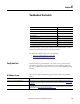User Manual User guide
238 Rockwell Automation Publication 1783-UM004E-EN-P - June 2014
Chapter 6 Troubleshoot the Switch
To access the Direct Managed mode, follow these steps.
1. Press the Express Setup button until the Setup status indicator blinks green
and the status indicator of an available switch downlink port blinks green.
The port with a blinking green status indicator is designated as the Direct
Managed mode port. This port is determined by the following:
• If all downlink ports are not connected to devices or if multiple
downlink ports are connected to devices, the first available downlink
port is selected as the Direct Managed mode port.
• If only one downlink port is connected to a device, that port is selected
as the Direct Managed mode port.
If there is no available switch downlink port to which to connect your
computer or laptop, disconnect a device from one of the switch downlink
ports, and then press the Setup button again until the Setup status
indicator and the port status indicator blink green.
2. Use a Category 5 Ethernet cable to connect your computer or laptop to the
switch port with the blinking port status indicator.
3. Wait until the port status indicators on the switch and your computer or
laptop are solid green.
The solid green port status indicators means a successful connection
between the two devices.
4. Start a Web browser on your computer or laptop.
A password prompt, followed by the Device Manager Web interface page
appears.
If the Device Manager Web interface does not appear, make sure that any
pop-up blockers or proxy settings in your browser software are disabled
and that any wireless clients running on your computer or laptop are
disabled.
If the Device Manager Web interface still does not appear, enter a URL in
your browser, such as
http://www.rockwellautomation.com. The browser
redirects to the Device Manager Web interface.