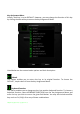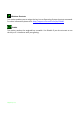User's Manual
21_U D]HU
MouseFunction
This option allows you to change any key into a mouse button function. To choose a
mouse function, select MOUSE FUNCTION from the Key Assignment Menu and an
ASSIGNBUTTONsubmenuwillappear.
ListedbelowarethefunctionswhichyoucanchoosefromtheAssignButtonsubmenu:
Left
Click ‐Performsaleftmouseclickusingtheassignedbutton.
RightClick ‐Performsarightmouseclickusingtheassignedbutton.
ScrollClick‐Activatestheuniversalscrollingfunction.
DoubleClick ‐Performsadoubleleftclickusingtheassignedbutton.
MouseButton4‐Performsa“Backward”commandformostinternetbrowsers.
Mouse
Button5‐Performsa“Forward”commandformostinternetbrowsers .
ScrollUp‐Performsa“ScrollUp”commandusingtheassignedbutton.
ScrollDown‐Performsa“ScrollDown”commandusingtheassignedbutton.
ScrollLeft ‐Performsa“ScrollLeft”commandusingtheassignedbutton.
ScrollRight ‐Performsa“ScrollRight”command
usingtheassignedbutton.
Inter‐device
Inter‐deviceallowsyoutochangethefunctionalityofother RazerSynapse2.0‐enabled
devices. Some of these functional ities are device‐specific such as using your Razer
gaming keyboard to change the Sensitivity Stage ofyour Razer gaming mouse. When
youselectInter‐devicefromtheKeyAssignment
Menu,asub‐menuwillappear.
DEVICE TO LINK allows you tochoose which currently connected Razer devic e can be
linked while FUNCTION allows you to choose which functionality you want to use for
thelinkeddevice.
Macro
AMacro isaprerecordedsequenceof keystrokesandbuttonpressesthatisexecuted
withprecisetiming.BysettingakeytoMacro,youcanconvenientlyexecuteachainof
commands. When you select this option from the Key Assignment Menu, a submenu
will appear which allows you to
choose a prerecorded macro command. See the
MACROSTABtolearnmoreaboutcreatingMacrocommands.