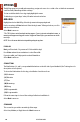User's Manual
Table Of Contents
20 SPORTDOG.COM
MY DOGS
MY DOGS
The My Dogs page lets you add and remove dogs, assign each one a color-coded collar so that their movements
can be tracked, and manage all their settings.
To view or edit the details for a dog, simply highlight its name.
To add a dog or set your dogs’ order, follow the instructions below.
ADD A DOG
Highlight and select Add A Dog. Select dog’s name to bring up a keyboard.
Use the arrow keys to Enter button to Enter the dog’s name.* When you’re done, scroll to
and select the checkbox.
Select Next to move on.
* The TEK 2.0 does not allow duplicate dog names. If you try to enter a duplicate name, a
warning will appear asking you to enter a different name before you can move on to the
next step.
NOTE: Press the menu button to stop adding a dog at any time.
ECOLLAR
Next, you’ll be asked – Do you use an E-Collar with this dog?
Press Enter and use the arrow buttons to select Yes or No.
If you choose No, you’ll skip questions about Stimulation.
Select Next to move on.
STIM BUTTONS
The Stim Buttons 1, 2, and 3 correspond with the buttons on the left side of your Handheld. (See Training Icons for
descriptions of each option.)
To choose the Stim buttons for this dog, select Button 1 and choose from:
• (C) Continuous
• (V) Vibration
• (T) Tone
• (M) Momentary
• (R) Rising
• (P1) Programmable
• (P2) Programmable
Follow the same steps to choose Stim settings for Button 2 and Button 3.
Select Next to move on.
STIM RANGE
This screen lets you set the current dog’s Stim range.
Select Low, Medium, or High, then select Next to move on.