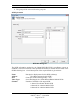Hardware manual
Digital BUS-WATCH
®
PC Software Manual
Radio Engineering Industries, Inc.
640372 - Rev C - 11/10/2009
Page 41 of 75
Map Button
• Select the Map Button to bring up the map to an extra video viewing window
• Select the Map Button again to remove the map from the extra viewing window
• Depending on the processing power of the computer, the amount of time it takes to
draw the map can vary
Map Setup Button
• Select the Map Setup Button if directed by REI Technical Support to do so
• Allows the customer to be able to get new map upgrades or have multiple region
maps
• Map Data will be updated occasionally by the map data provider (Pitney Bowes)
• REI will send out notifications
Route Button
• The Route of the vehicle is where it is going to go
• Select the Route Button to remove the green route from the map
• Select the Route Button again to put the green route back onto the map
Breadcrumb Button
• The Breadcrumb of the vehicle is where it is has been
• Select the Breadcrumb Button to remove the red breadcrumb route from the map
• Select the Breadcrumb Button again to put the red breadcrumb route back onto the
map
Route Event Button
• The Route Events are the visual representations of the Vehicle Sensor Options such
as Brakes, Turn Signals, Etc.
• Select the Route Event Button to remove the Event Icons from the map
• Select the Route Event Button again to put the Event Icons back onto the map
Route Filter Button
• Select the Route Filter Button to bring up a list of all of the Vehicle Sensor Event
types that the DVR is connected to
• Select or unselect the event types to be or to not be displayed on the map