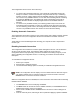User's Manual
11. Use these options to configure TCP/IP and VPN settings for a VPN profile. Click Next
when finished.
Step 3 of 4: Security Settings
12. Select Open or Shared in the Network Authentication drop-down menu. Open, does not
use any authentication method. Shared uses the WEP key as the authentication method.
13. Click the Enable data encryption (WEP) checkbox to configure WEP encryption
settings.
14. Click the Password protect this profile checkbox to assign a password to the profile.
15. Click Next.
Step 4 of 4: Password Protection Settings
16. Click the Password protect this profile checkbox.
17. Enter a password in the Password field.
18. Reenter the same password in the Confirm New Password field.
19. Click the Back button to change or verify the settings or click Finish when you have
completed the profile settings and return to the Networks page.
20. Click the new profile name shown in the Profile List. Use the up and down arrows to
position the priority of the new profile in the priority list.
21. Click the Advanced button to set the network connection preferences.
22. Click the Connect button to connect to the network.
23. Click OK to close the PROSet dialog.
Creating a VPN Profile
To create a VPN profile:
1. Select the wireless adapter in the left-side pane.
2. From the General page, click the Networks tab.
3. Select the profile to add VPN settings to from the Profile List.
4. Click the Edit button and the General page appears.
5. Click the Network tab.
6. Click the Configure button for the TCP/IP Settings. Make sure that Obtain an IP
address automatically and Obtain DNS address automatically is selected.
7. Click the Close button to close the dialog.
8. Click the Configure button for the VPN Client Settings.
9. Click Enable VPN for this profile checkbox.
10. Select the VPN client software from the Available VPN Clients drop-down menu.
11. Select the VPN profile if your VPN client software displays the VPN tunnel name.
12. Click the Close button to close the dialog.
13. Click OK on any of the pages to save all the settings and return to the Networks page.
14. Click the VPN profile name shown in the Profile List. Use the up and down arrows to
position the priority of new profile in the priority list.
15. Click the Connect button to connect to the network. The VPN profile name displays a
connect icon. Note: There must be an IP address assigned before the VPN client
software can be launched. Click the Details button to verify that an IP address has been
assigned.
16. Follow the on-screen instructions and enter your credentials before connecting.
17. Click OK to close the PROSet dialog.
Importing and Exporting Profiles